- Downloaded
- 93.5 GB
- Uploaded
- 56.4 TB
- Ratio
- 618.38
- Seedbonus
- 8,571,725
- Upload Count
- 1199 (1205)
Member for 9 years
THIS IS NOT MY WORK, USE AT OWN RISK!
We all have computer files we'd like to keep secret from the world. Fortunately, in Windows 10,
you can tuck those unmentionable plans or files in a secret folder that is password protected, and you can do it without buying any additional software.
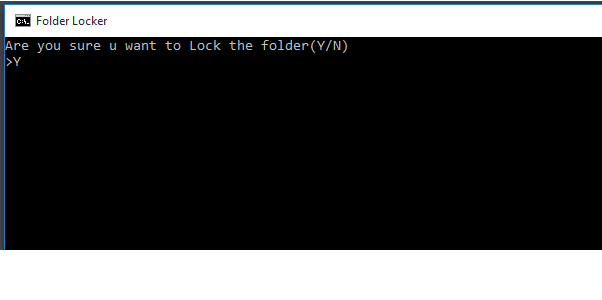
A note before you start:
We've received comments about issues people have run into with this how-to. So, we went back and performed multiple rounds of testing internally,
and can now confirm that following this process closely, step-by-step, should work.
Just to be safe, try it out once using a file that isn't important, so you can make sure it works for you.
Also, yes, the FolderLocker file can be reverse engineered by someone who understands the process, but this isn't meant to keep tech-savvy folks out, just nosy family members who you don't trust.
Here's how to create a folder that you can fill with files you want to keep secret, lock it, open it and repeat.
Let's Get Started!
How To Lock a Folder With a Password in Windows 10
1. Right-click inside the folder where the files you want to protect are located. The folder you want to hide can even be on your desktop.
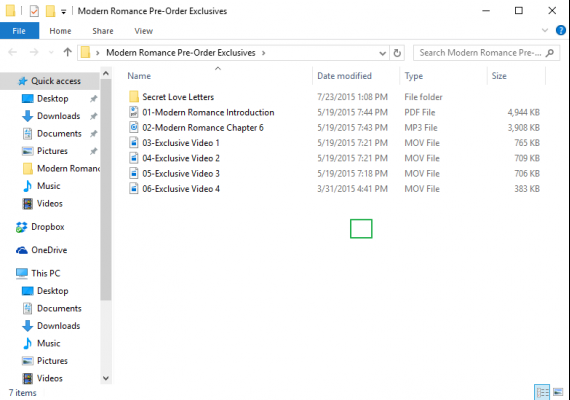
2. Select "New" from the contextual menu.
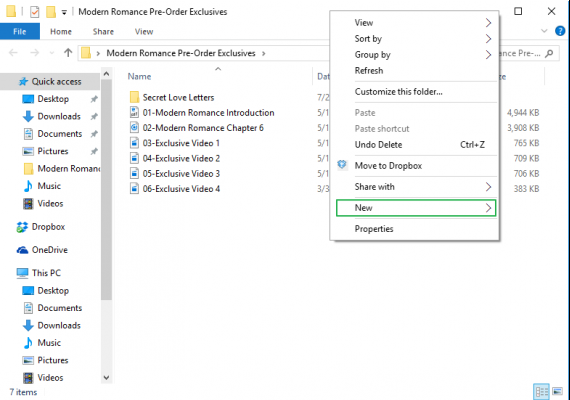
3. Click on "Text Document."
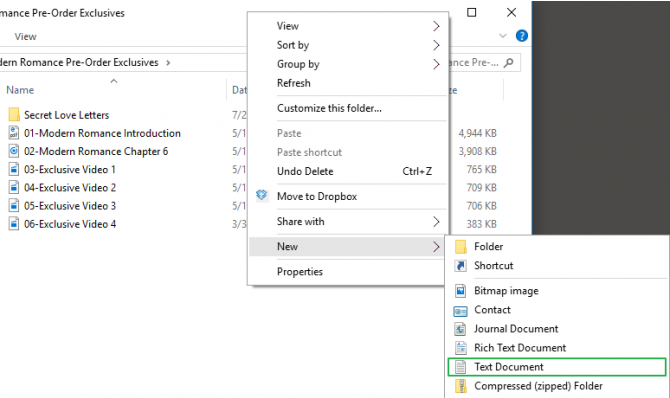
4. Hit Enter. It doesn't matter what the file will be named. You can delete this text file once the lockable folder has been made.
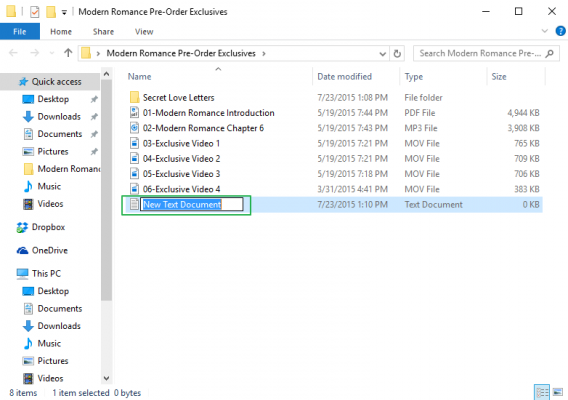
5. Double-click the text file to open it.
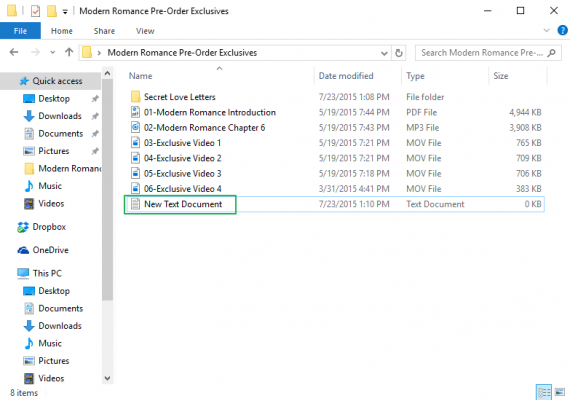
6. Paste the below text into the new document:
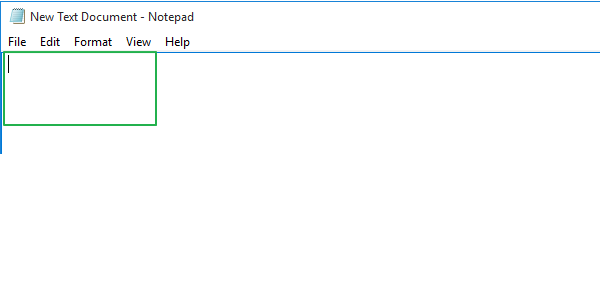
cls
@echo OFF
title Folder Locker
if EXIST "Control Panel.{21EC2020-3AEA-1069-A2DD-08002B30309D}" goto UNLOCK
if NOT EXIST Locker goto MDLOCKER
:CONFIRM
echo Are you sure u want to Lock the folder(Y/N)
set/p "cho=>"
if %cho%==Y goto LOCK
if %cho%==y goto LOCK
if %cho%==n goto END
if %cho%==N goto END
echo Invalid choice.
goto CONFIRM
:LOCK
ren Locker "Control Panel.{21EC2020-3AEA-1069-A2DD-08002B30309D}"
attrib +h +s "Control Panel.{21EC2020-3AEA-1069-A2DD-08002B30309D}"
echo Folder locked
goto End
:UNLOCK
echo Enter password to Unlock folder
set/p "pass=>"
if NOT %pass%==Your-Password-Here goto FAIL
attrib -h -s "Control Panel.{21EC2020-3AEA-1069-A2DD-08002B30309D}"
ren "Control Panel.{21EC2020-3AEA-1069-A2DD-08002B30309D}" Locker
echo Folder Unlocked successfully
goto End
:FAIL
echo Invalid password
goto end
:MDLOCKER
md Locker
echo Locker created successfully
goto End
:End
7. Find where it says "Your-Password-Here" in the document.
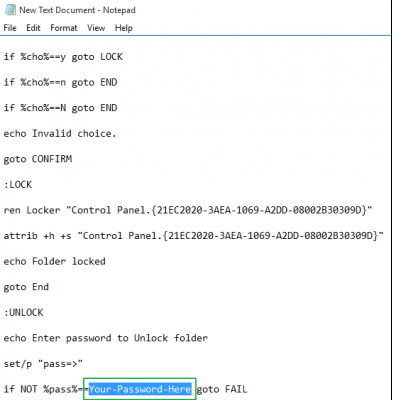
8. Replace "Your-Password-Here" with the password you want to lock the folder with.
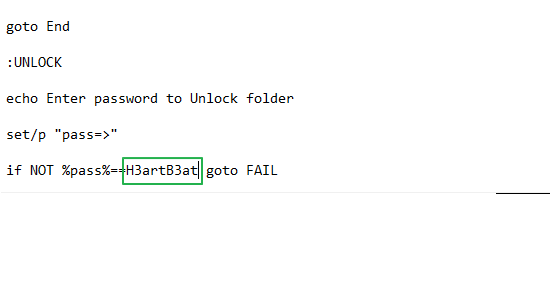
9. Click File.
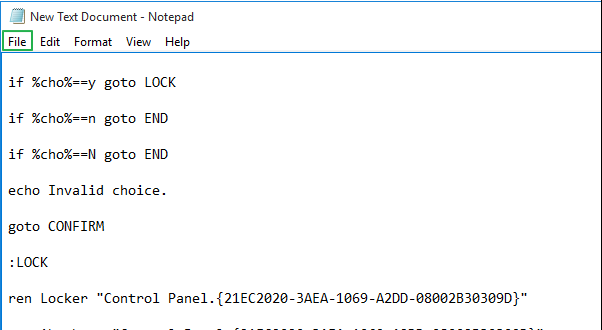
10. "Select Save As..."
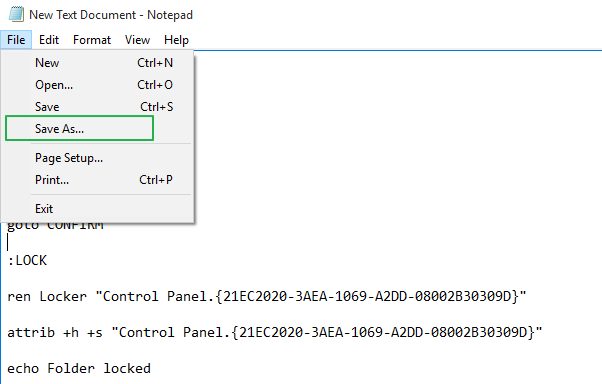
11. Click on the "Text Documents (*.txt)" menu bar that's next to "Save as type:"
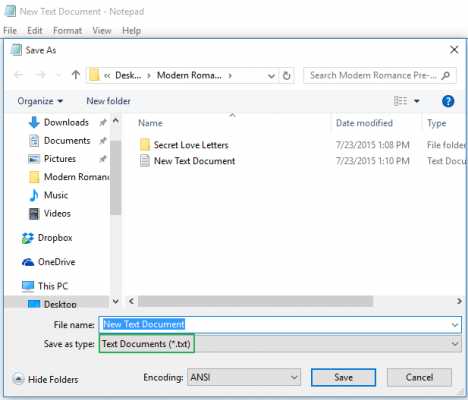
12. Select "All Files"
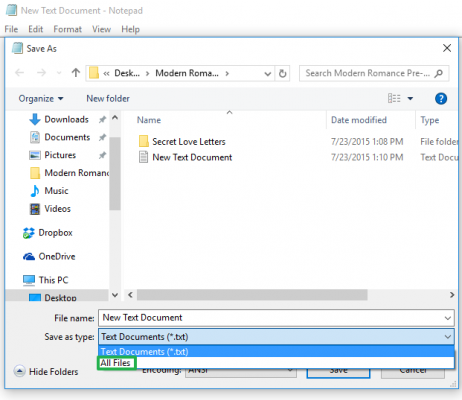
13. Change the file name to "FolderLocker.bat"
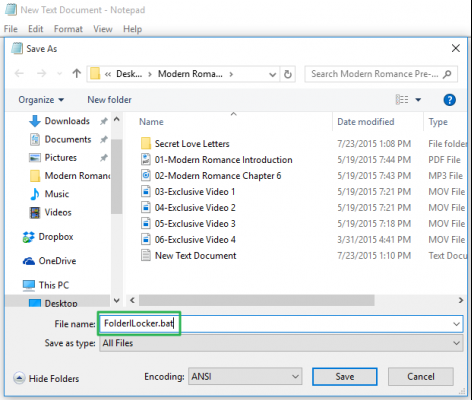
14. Click "Save."
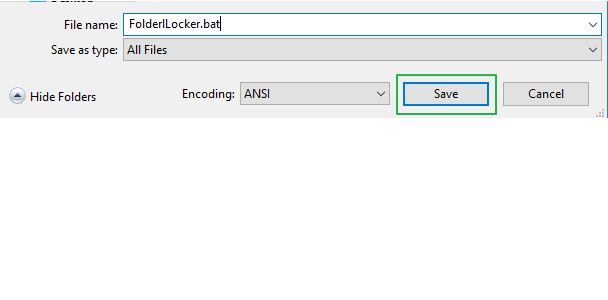
15. Double-click FolderLocker.
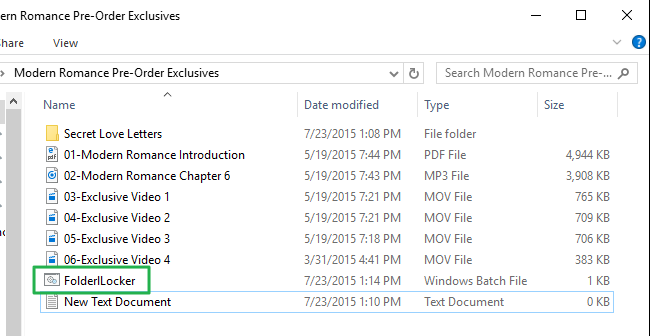
The Locker folder has been generated!
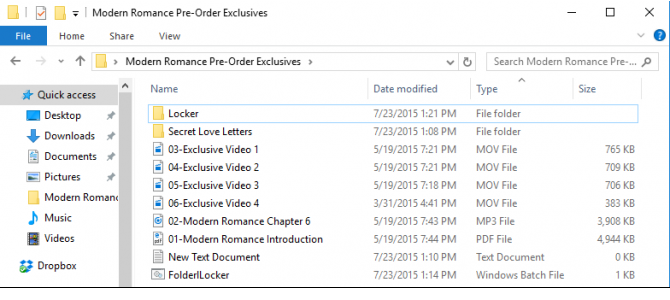
16. Fill the Locker folder with the items you want to protect
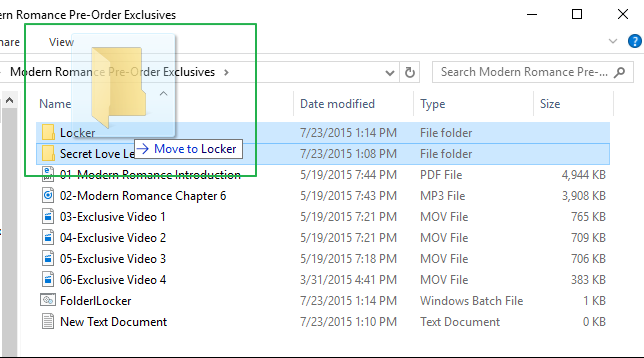
17. Double click to open the FolderLocker file, because it's time to lock that folder up!
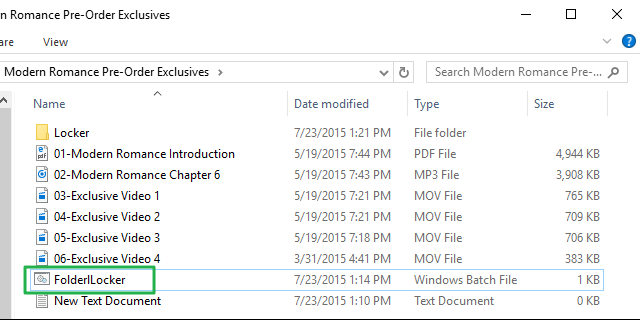
18. Type "Y" into the screen.
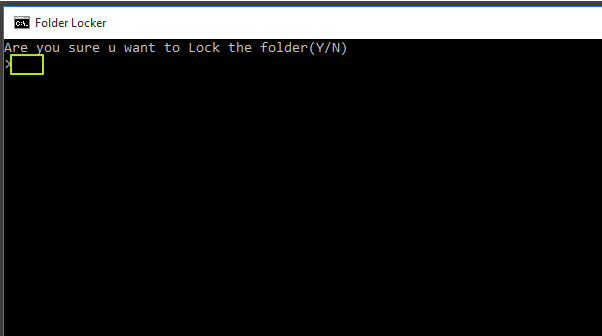
19. Click Enter, and the Folder Locker window will disappear, along with the Locker folder itself! Your secrets are safe!
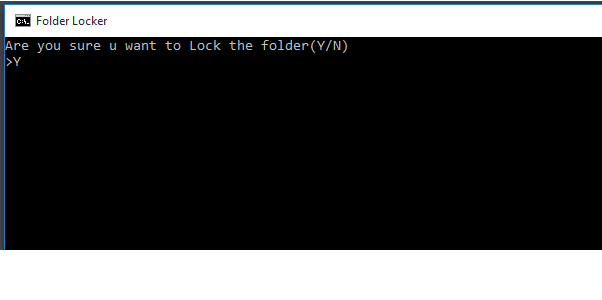
To unlock the folder, double-click "FolderLocker" to open it.
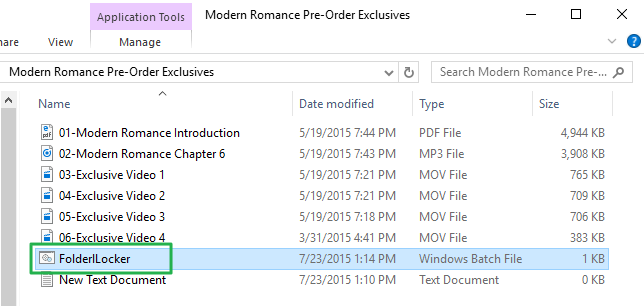
Enter the password you entered in Step 8, and click Enter.
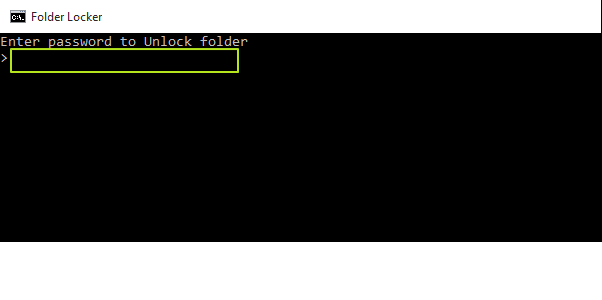
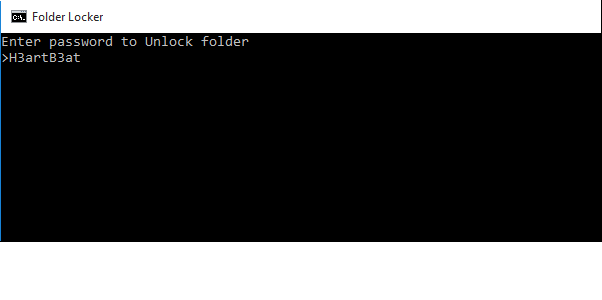
The Locker folder is back. You can open it to find your hidden files. Repeat Steps 17, 18 and 19 to lock the folder again.
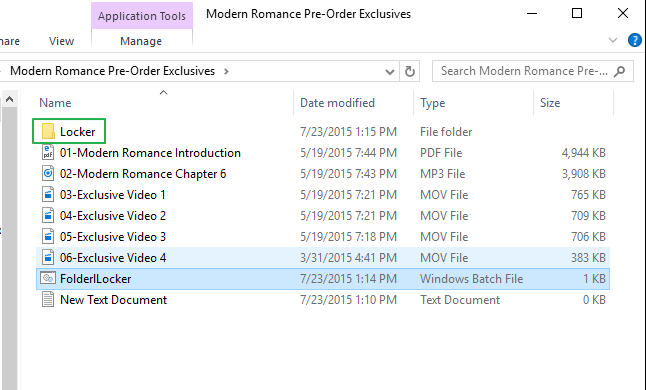
If these steps are followed carefully...it works perfectly! I use it at work
We all have computer files we'd like to keep secret from the world. Fortunately, in Windows 10,
you can tuck those unmentionable plans or files in a secret folder that is password protected, and you can do it without buying any additional software.
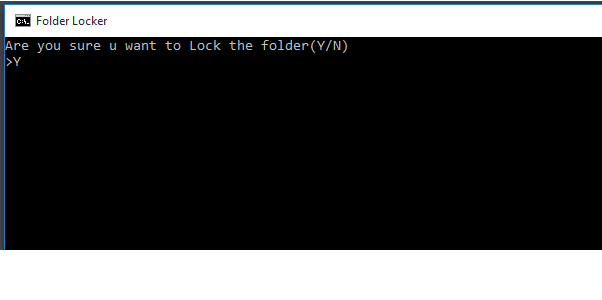
A note before you start:
We've received comments about issues people have run into with this how-to. So, we went back and performed multiple rounds of testing internally,
and can now confirm that following this process closely, step-by-step, should work.
Just to be safe, try it out once using a file that isn't important, so you can make sure it works for you.
Also, yes, the FolderLocker file can be reverse engineered by someone who understands the process, but this isn't meant to keep tech-savvy folks out, just nosy family members who you don't trust.
Here's how to create a folder that you can fill with files you want to keep secret, lock it, open it and repeat.
Let's Get Started!
How To Lock a Folder With a Password in Windows 10
1. Right-click inside the folder where the files you want to protect are located. The folder you want to hide can even be on your desktop.
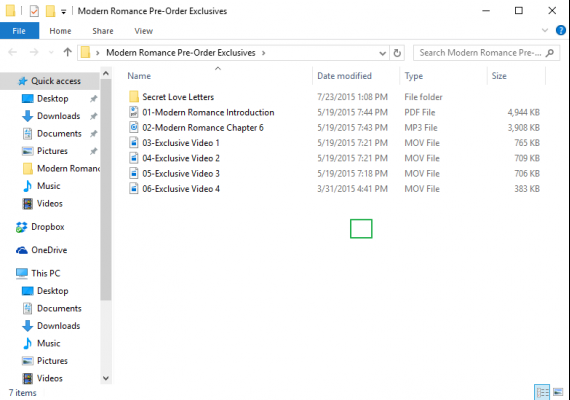
2. Select "New" from the contextual menu.
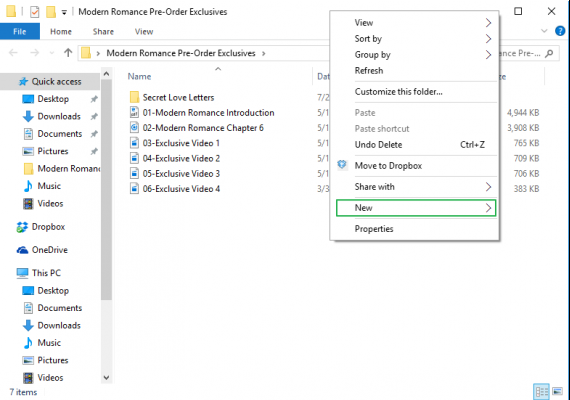
3. Click on "Text Document."
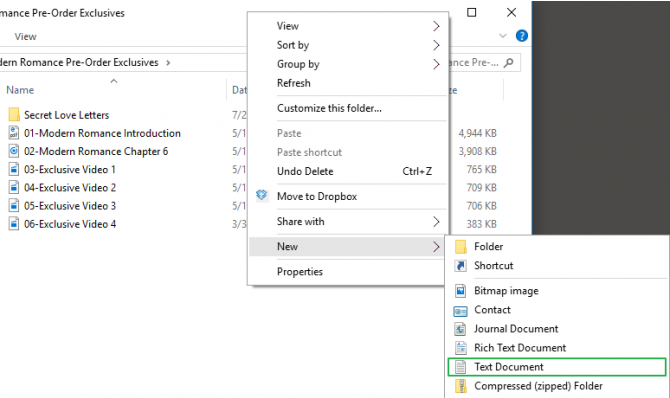
4. Hit Enter. It doesn't matter what the file will be named. You can delete this text file once the lockable folder has been made.
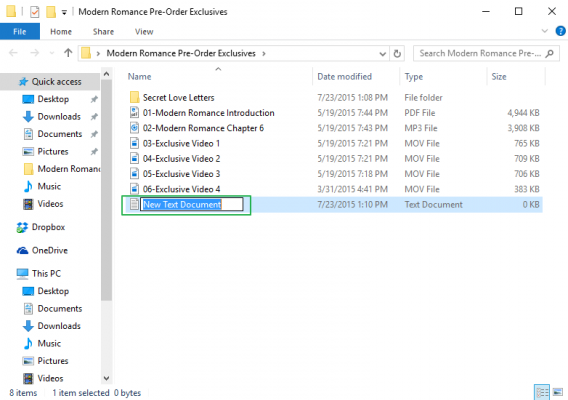
5. Double-click the text file to open it.
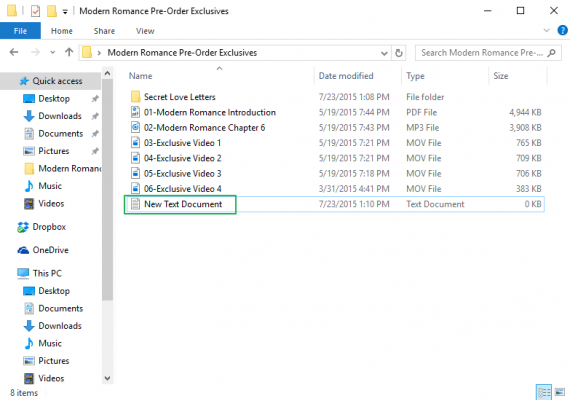
6. Paste the below text into the new document:
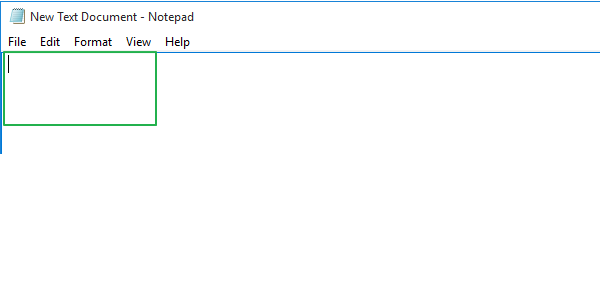
cls
@echo OFF
title Folder Locker
if EXIST "Control Panel.{21EC2020-3AEA-1069-A2DD-08002B30309D}" goto UNLOCK
if NOT EXIST Locker goto MDLOCKER
:CONFIRM
echo Are you sure u want to Lock the folder(Y/N)
set/p "cho=>"
if %cho%==Y goto LOCK
if %cho%==y goto LOCK
if %cho%==n goto END
if %cho%==N goto END
echo Invalid choice.
goto CONFIRM
:LOCK
ren Locker "Control Panel.{21EC2020-3AEA-1069-A2DD-08002B30309D}"
attrib +h +s "Control Panel.{21EC2020-3AEA-1069-A2DD-08002B30309D}"
echo Folder locked
goto End
:UNLOCK
echo Enter password to Unlock folder
set/p "pass=>"
if NOT %pass%==Your-Password-Here goto FAIL
attrib -h -s "Control Panel.{21EC2020-3AEA-1069-A2DD-08002B30309D}"
ren "Control Panel.{21EC2020-3AEA-1069-A2DD-08002B30309D}" Locker
echo Folder Unlocked successfully
goto End
:FAIL
echo Invalid password
goto end
:MDLOCKER
md Locker
echo Locker created successfully
goto End
:End
7. Find where it says "Your-Password-Here" in the document.
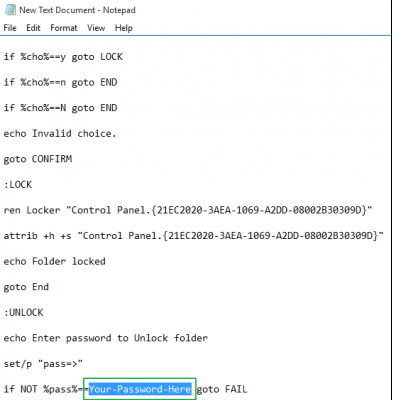
8. Replace "Your-Password-Here" with the password you want to lock the folder with.
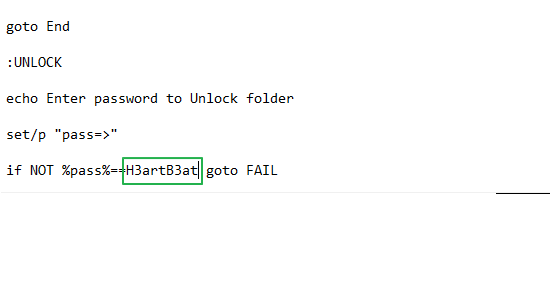
9. Click File.
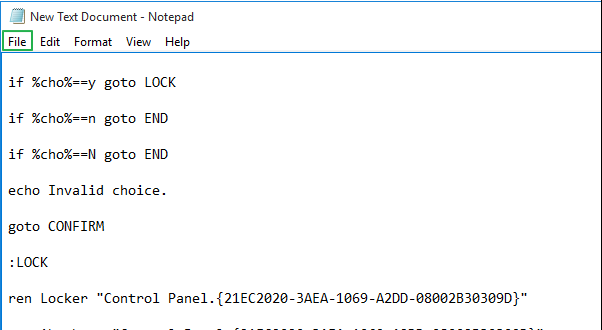
10. "Select Save As..."
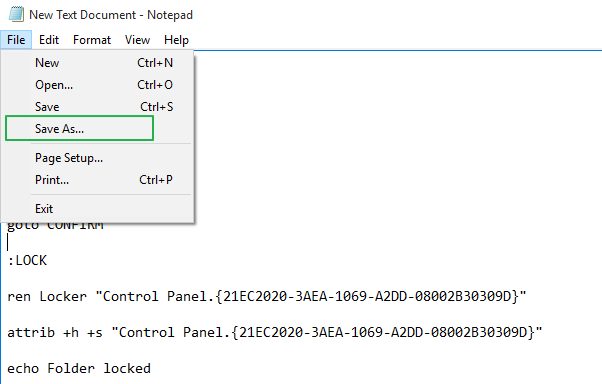
11. Click on the "Text Documents (*.txt)" menu bar that's next to "Save as type:"
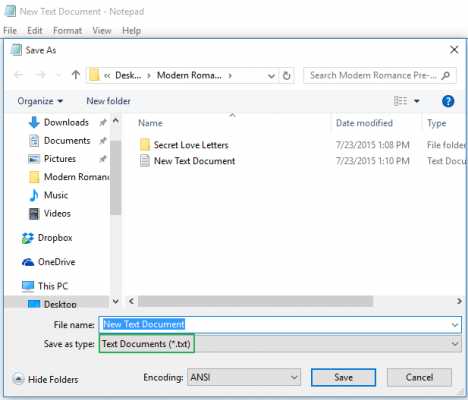
12. Select "All Files"
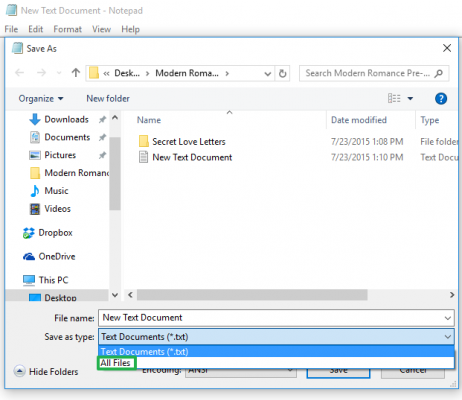
13. Change the file name to "FolderLocker.bat"
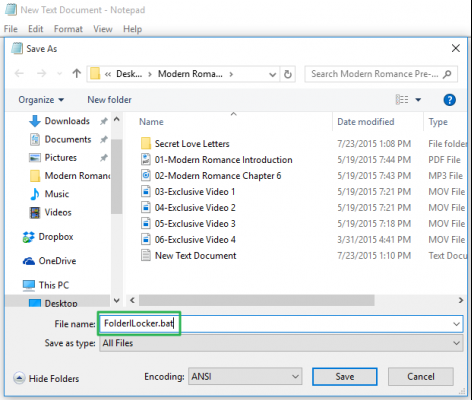
14. Click "Save."
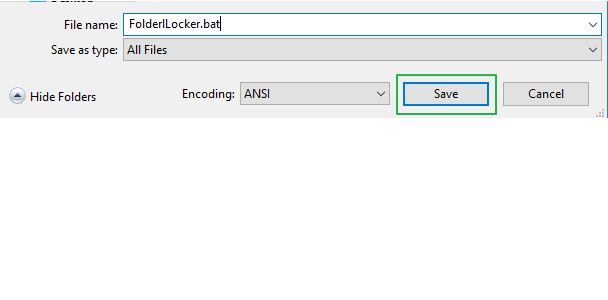
15. Double-click FolderLocker.
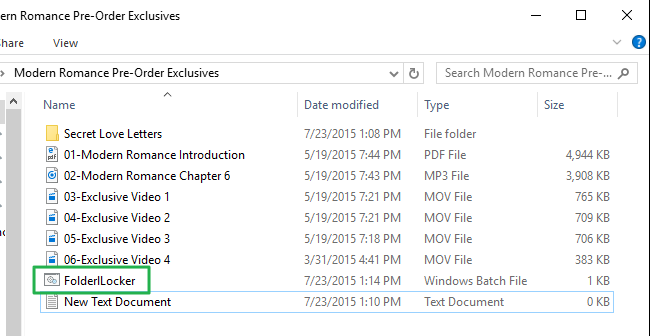
The Locker folder has been generated!
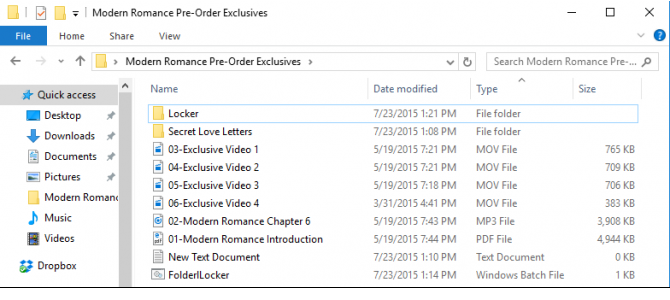
16. Fill the Locker folder with the items you want to protect
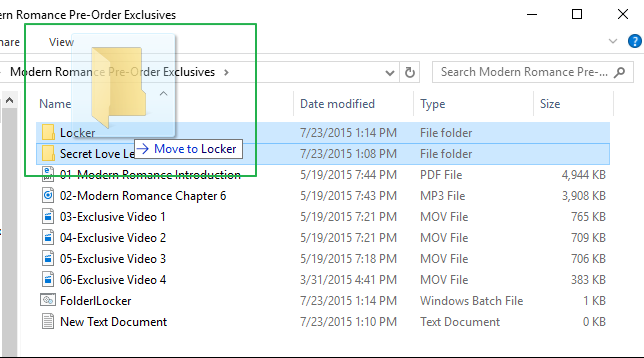
17. Double click to open the FolderLocker file, because it's time to lock that folder up!
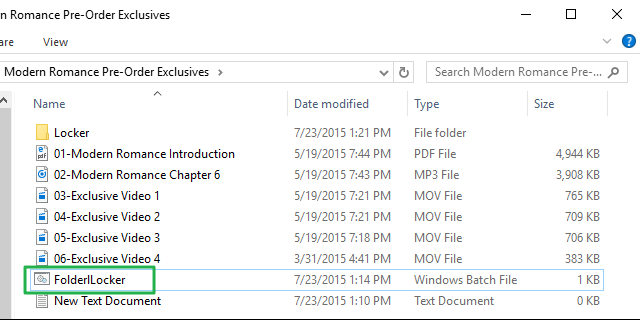
18. Type "Y" into the screen.
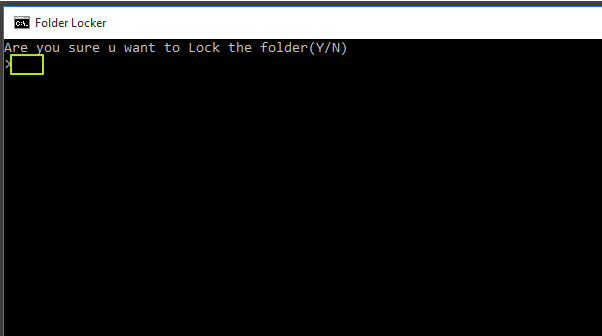
19. Click Enter, and the Folder Locker window will disappear, along with the Locker folder itself! Your secrets are safe!
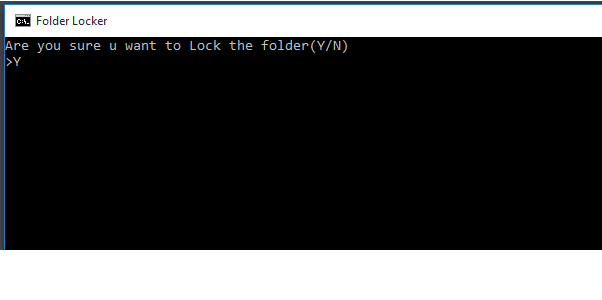
To unlock the folder, double-click "FolderLocker" to open it.
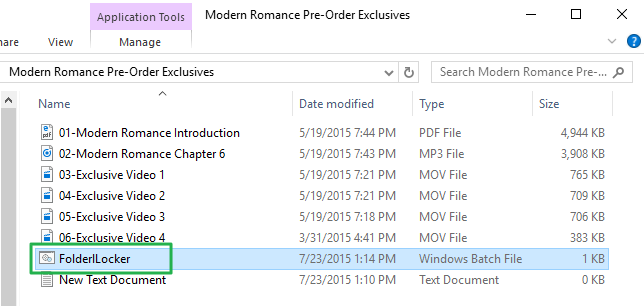
Enter the password you entered in Step 8, and click Enter.
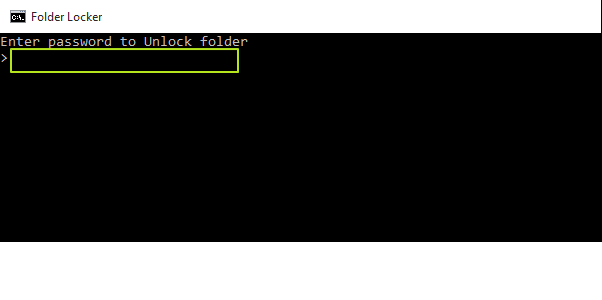
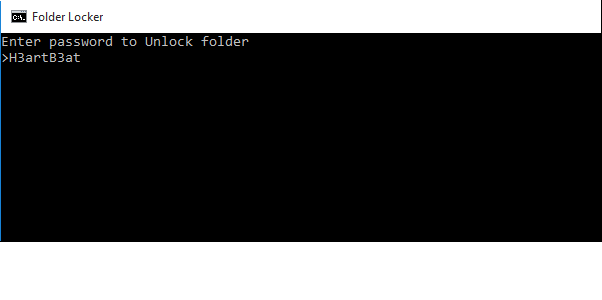
The Locker folder is back. You can open it to find your hidden files. Repeat Steps 17, 18 and 19 to lock the folder again.
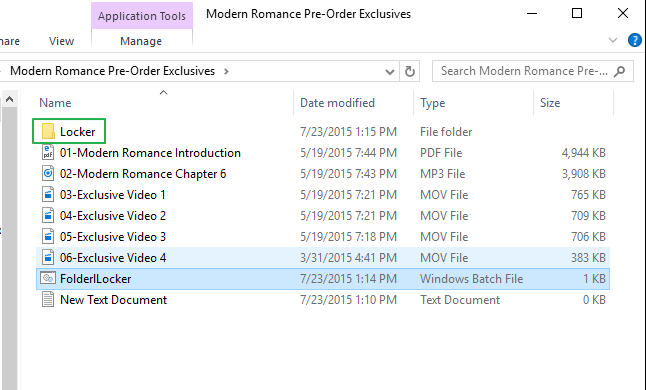
If these steps are followed carefully...it works perfectly! I use it at work
