- Downloaded
- 5.7 GB
- Uploaded
- 448.6 GB
- Ratio
- 78.11
- Seedbonus
- 134,973
- Upload Count
- 217 (223)
Member for 5 years
How to verify the MD5, SHA-1 and SHA-256 checksum in Windows 10
If you have just downloaded a file from the Internet, you may want to verify that the downloaded file has not been tampered with. After all, who knows what kind of nefarious tricks a hacker could have been doing? By checking the MD5, SHA-1 or SHA-256 checksum of a file, you can verify its integrity and ensure that the file has not been damaged or changed.
What is a checksum?
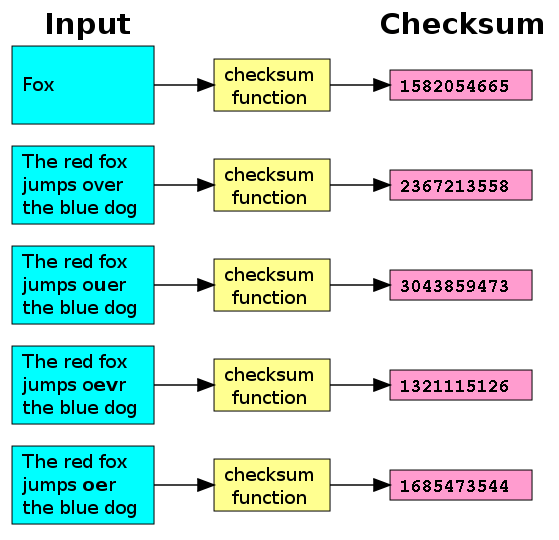
A checksum is a short and unique string that results from the execution of an encryption algorithm in a given file. The algorithm examines all the bits that make up a file and, based on those unique bits, creates a checksum. This checksum will change if you change even a single bit of the file. This means that when comparing two checksums, you can make sure that your file has not been damaged or modified. It is a useful way to defend against file corruption or malicious interference in your downloads.
The most used algorithms for checksums in MD5. SHA-1 and SHA-256 are also available and based on cryptographic security algorithms. If you can choose between the three, use SHA-256.
How do you use a checksum?
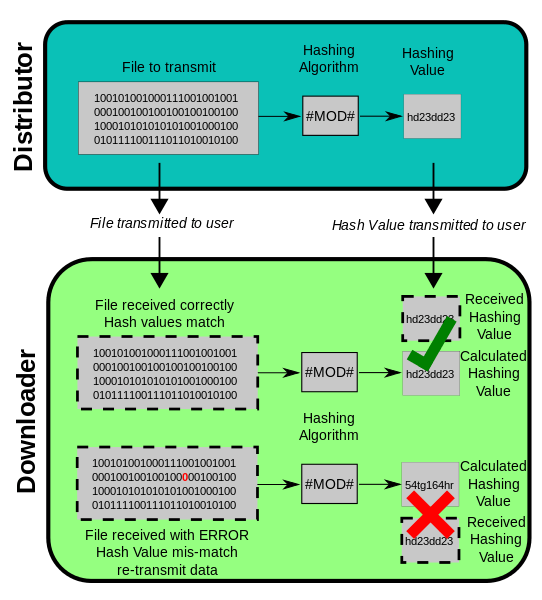
To use a checksum, you will first need to know what the checksum of a given file is. This will have to be provided to you by the same source that provided the file. You will execute the downloaded file through the same checksum algorithm using one of the tools listed below. Once you have done it, you will compare the two strings. If the strings match, the file has not changed. If the strings do not match, something about your file is different from the original file.
Verify MD5, SHA-1 and SHA-256 checksums in Windows 10
The best way to run checksums in Windows 10 is with a tool called MD5 & SHA ChecksumUtility. It will calculate the MD5, SHA-1 and SHA-256 checksums for a given file simultaneously and allow you to compare your result with the data provided.
If the checksum is the same as the checksum that the application calculated, you will receive a success message. This means that the file you have is identical to the file that was previously verified.
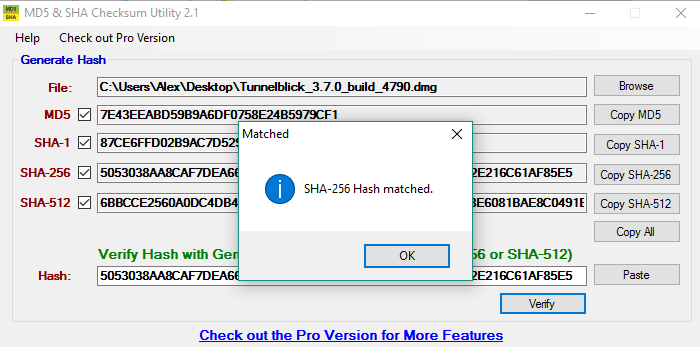
If the checksum is different, an error message will appear. This means that the file has changed in some way since the last checksum was calculated.
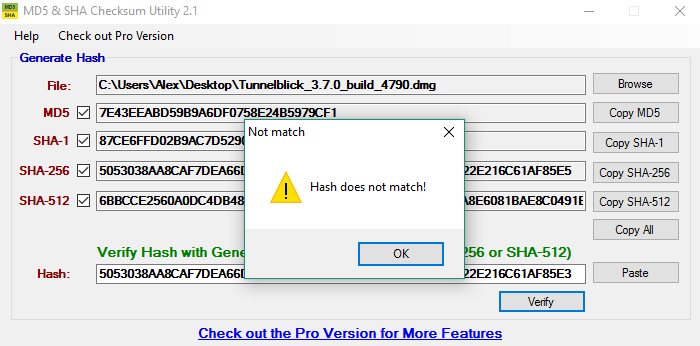
If you have just downloaded a file from the Internet, you may want to verify that the downloaded file has not been tampered with. After all, who knows what kind of nefarious tricks a hacker could have been doing? By checking the MD5, SHA-1 or SHA-256 checksum of a file, you can verify its integrity and ensure that the file has not been damaged or changed.
What is a checksum?
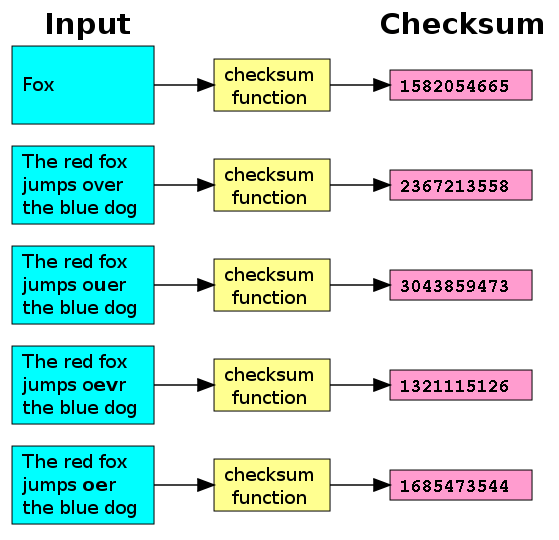
A checksum is a short and unique string that results from the execution of an encryption algorithm in a given file. The algorithm examines all the bits that make up a file and, based on those unique bits, creates a checksum. This checksum will change if you change even a single bit of the file. This means that when comparing two checksums, you can make sure that your file has not been damaged or modified. It is a useful way to defend against file corruption or malicious interference in your downloads.
The most used algorithms for checksums in MD5. SHA-1 and SHA-256 are also available and based on cryptographic security algorithms. If you can choose between the three, use SHA-256.
How do you use a checksum?
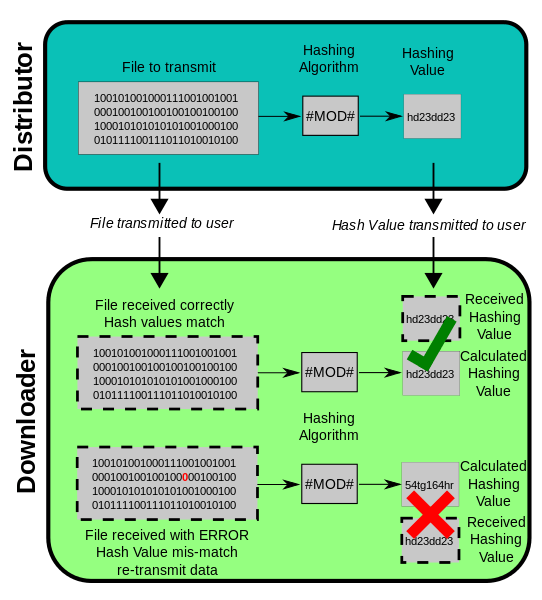
To use a checksum, you will first need to know what the checksum of a given file is. This will have to be provided to you by the same source that provided the file. You will execute the downloaded file through the same checksum algorithm using one of the tools listed below. Once you have done it, you will compare the two strings. If the strings match, the file has not changed. If the strings do not match, something about your file is different from the original file.
Verify MD5, SHA-1 and SHA-256 checksums in Windows 10
The best way to run checksums in Windows 10 is with a tool called MD5 & SHA ChecksumUtility. It will calculate the MD5, SHA-1 and SHA-256 checksums for a given file simultaneously and allow you to compare your result with the data provided.
If the checksum is the same as the checksum that the application calculated, you will receive a success message. This means that the file you have is identical to the file that was previously verified.
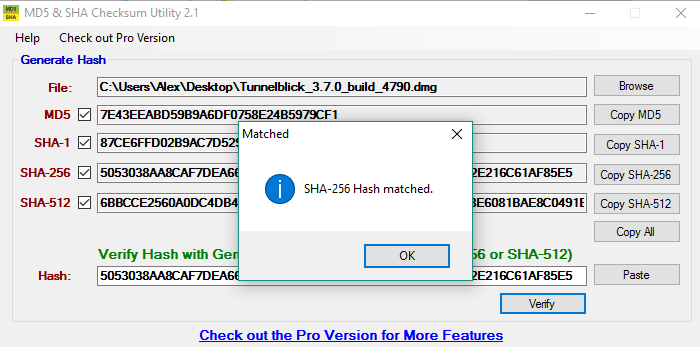
If the checksum is different, an error message will appear. This means that the file has changed in some way since the last checksum was calculated.
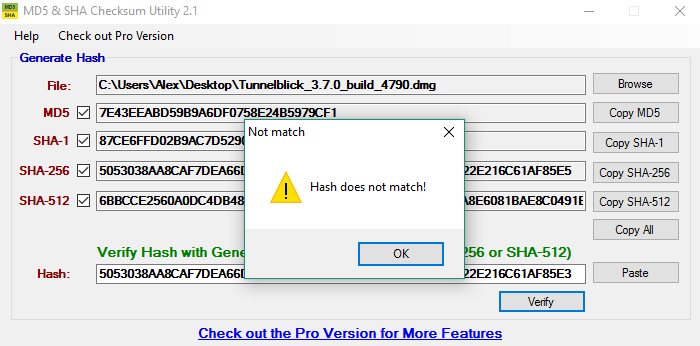
Last edited:
