shhnedo
Member
- Downloaded
- 15.5 GB
- Uploaded
- 488.7 GB
- Ratio
- 31.45
- Seedbonus
- 35
- Upload Count
- 5 (5)
Member for 8 years
A very common question: Why would one even bother cleaning the graphics card driver when it can simply be uninstalled through the Control Panel?
The answer: The point of this procedure is to properly remove the old/buggy driver and it's residue in order to install a fresh new driver without running into a truckload of problems(driver crashes, opengl/opencl/vulkan errors, etc.).
NOTE: Do NOT rely on windows to install a proper driver. It never has and never will do that for you. It installs a generic microsoft driver that allows basic functionality until you install the proper graphics driver yourself, which you can find it on NVIDIA's, AMD's or INTEL's website(depending on your graphics card).
What is needed:
1. before you attempt anything, make sure you have:
- properly working .NET Framework(the driver installers may require .NET 4.x version)
- properly working Visual C++ runtime libraries(2005/2008/2010/2012/2013/2017);
2. a tool called Display Driver Uninstaller - google it(hint: wagnardsoft);
3. the latest(preferably stable) driver for your graphics card ALREADY DOWNLOADED;
4. a working brain and a steady pair of hands
The procedure:
1. After you've downloaded and extracted DDU into a folder, run Display Driver Uninstaller.exe as administrator;
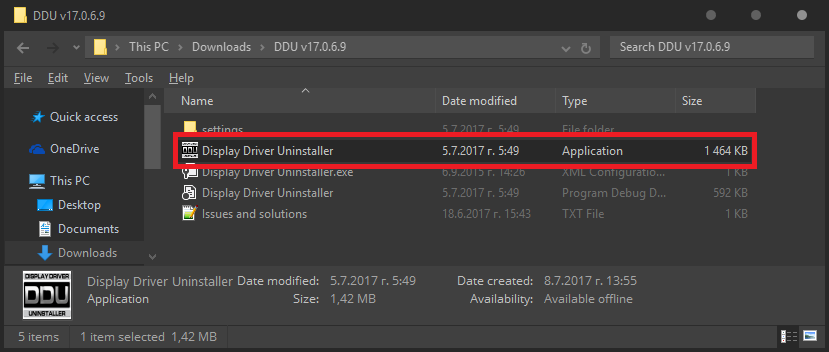
2. At the Launch options window you can read the recommendations and warnings for yourself.
Select Safe Mode (Recommended) and click Reboot to Safe Mode. Your PC will automatically reboot into the selected safe mode.
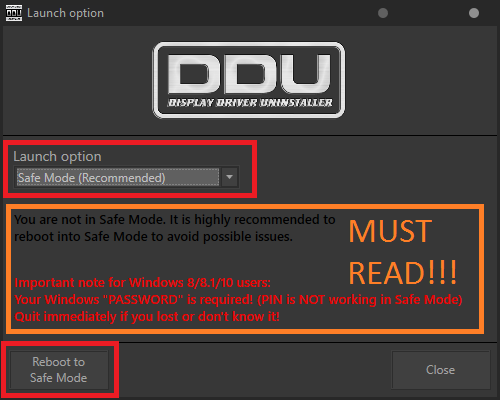
3. When the PC reboots into Safe Mode, the program will launch automatically. Now you must got to Options and make sure everything is ticked for NVIDIA and AMD:
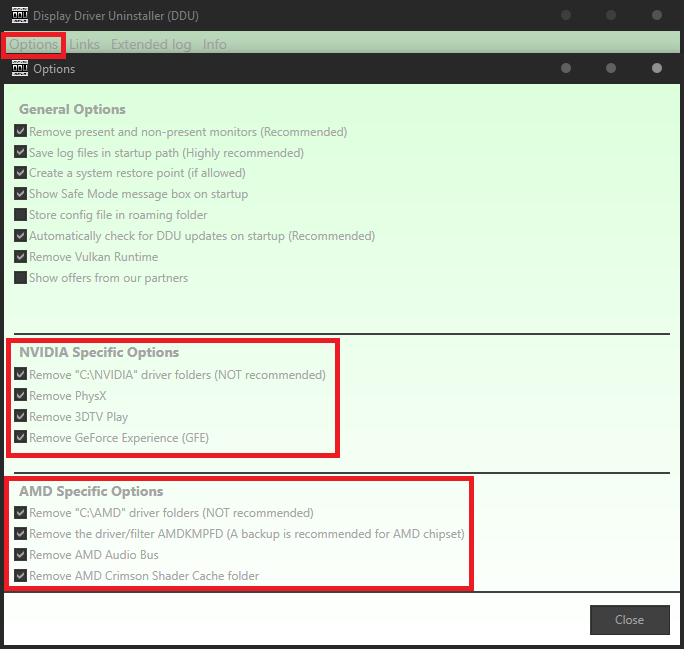
4. Close the Options window, select your graphics card brand(NVIDIA/AMD/INTEL) and click Clean and restart(Highly recommended)
(if you know what you're doing, you can use on of the other options)

5. After the process is complete, you must restart your PC and let Windows boot normally, in order to install the new driver.
The answer: The point of this procedure is to properly remove the old/buggy driver and it's residue in order to install a fresh new driver without running into a truckload of problems(driver crashes, opengl/opencl/vulkan errors, etc.).
NOTE: Do NOT rely on windows to install a proper driver. It never has and never will do that for you. It installs a generic microsoft driver that allows basic functionality until you install the proper graphics driver yourself, which you can find it on NVIDIA's, AMD's or INTEL's website(depending on your graphics card).
What is needed:
1. before you attempt anything, make sure you have:
- properly working .NET Framework(the driver installers may require .NET 4.x version)
- properly working Visual C++ runtime libraries(2005/2008/2010/2012/2013/2017);
2. a tool called Display Driver Uninstaller - google it(hint: wagnardsoft);
3. the latest(preferably stable) driver for your graphics card ALREADY DOWNLOADED;
4. a working brain and a steady pair of hands
The procedure:
1. After you've downloaded and extracted DDU into a folder, run Display Driver Uninstaller.exe as administrator;
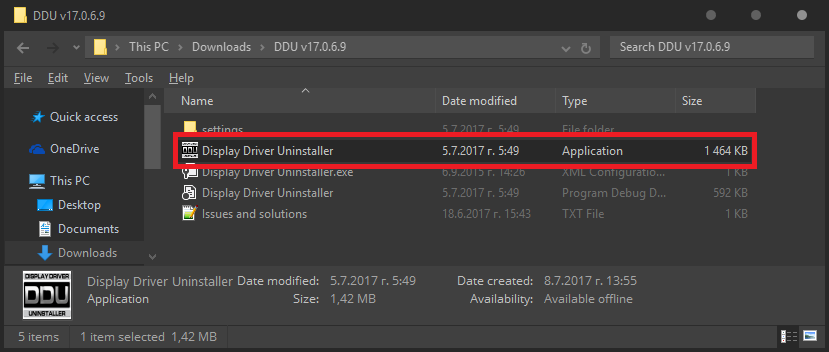
2. At the Launch options window you can read the recommendations and warnings for yourself.
Select Safe Mode (Recommended) and click Reboot to Safe Mode. Your PC will automatically reboot into the selected safe mode.
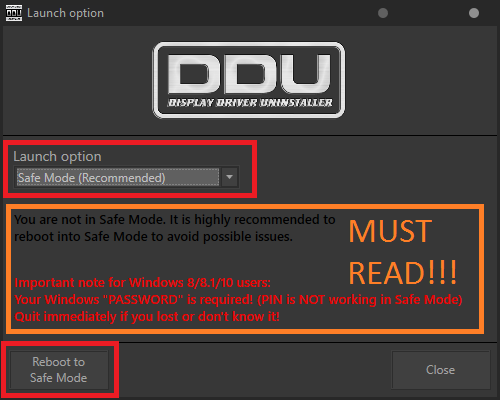
3. When the PC reboots into Safe Mode, the program will launch automatically. Now you must got to Options and make sure everything is ticked for NVIDIA and AMD:
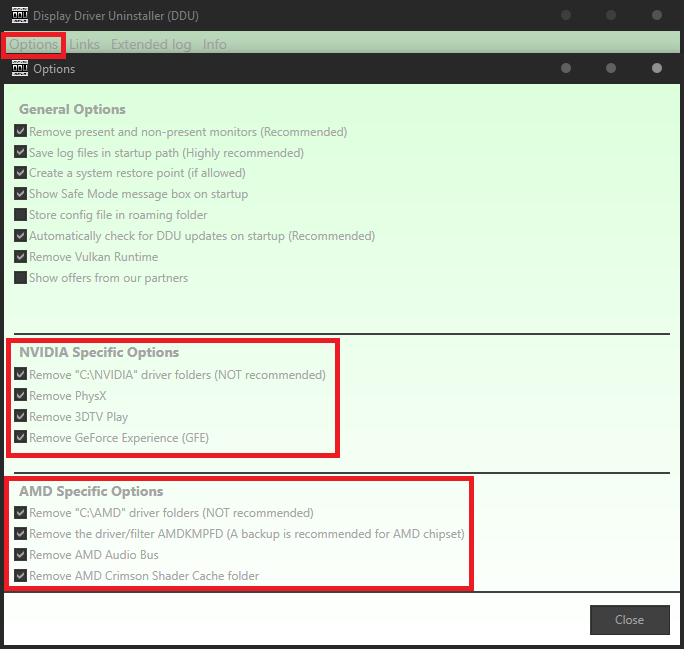
4. Close the Options window, select your graphics card brand(NVIDIA/AMD/INTEL) and click Clean and restart(Highly recommended)
(if you know what you're doing, you can use on of the other options)

5. After the process is complete, you must restart your PC and let Windows boot normally, in order to install the new driver.
