- Downloaded
- 774.5 GB
- Uploaded
- 7.8 TB
- Ratio
- 10.32
- Seedbonus
- 7
- Upload Count
- 0 (0)
Member for 5 years
When you turn on your PC, Windows 10 loads necessary drivers and services, at times, some programs might also start automatically with Windows 10.
If an app or program automatically starts on its own and you don’t want the app or program to start automatically, you can configure Windows 10 stop programs from automatically running.
Follow the directions in the given below solutions to completely stop programs and apps from starting automatically in Windows 10.
Solution 1 of 2
Stop programs from loading with Windows 10
There is a provision to load programs automatically with Windows 10. While the feature makes starting your favorite and necessary programs with Windows 10 easy, many third-party programs automatically add themselves to the startup folder. Here is how to prevent programs from loading with Windows 10.
Step 1: Open the Task Manager by right-clicking on an empty spot on the taskbar and then clicking the Task Manager option.
Step 2: Open the full version of the Task Manager if you get the Task Manager with fewer details (click More details to open the same). Switch to the Startup tab.
Step 3: Right-click on the program that you want to stop from automatically launching and then click the Disable option. Do the same for all programs that you want to stop from automatically running upon turning on your PC.
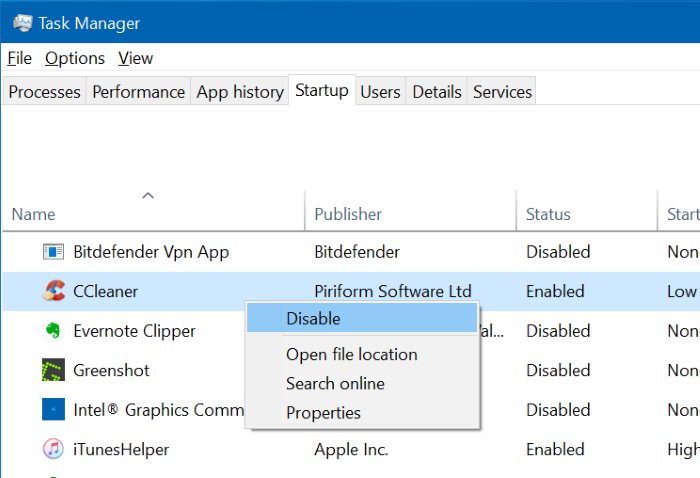
Solution 2 of 2
Stop Windows 10 from automatically running apps upon restart
With default settings, recent versions of Windows 10 automatically reopen or start programs and apps after restarting your computer. Although all programs and apps start automatically (most programs don’t support this feature), programs like Mozilla Firefox automatically start after restarting the PC. To turn the feature off:
Step 1: Navigate to Settings app > Accounts > Sign-in options.
Step 2: Scroll down the page to see the Privacy section. Here, turn off the option labeled Use my sign-in info to automatically finish setting up my device and reopen my apps after an update or restart.
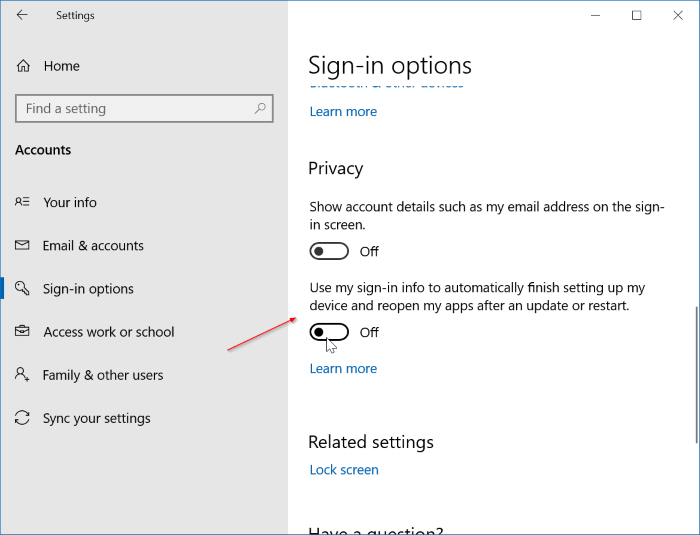
Windows 10 will no longer automatically restore or reopen programs.
If an app or program automatically starts on its own and you don’t want the app or program to start automatically, you can configure Windows 10 stop programs from automatically running.
Follow the directions in the given below solutions to completely stop programs and apps from starting automatically in Windows 10.
Solution 1 of 2
Stop programs from loading with Windows 10
There is a provision to load programs automatically with Windows 10. While the feature makes starting your favorite and necessary programs with Windows 10 easy, many third-party programs automatically add themselves to the startup folder. Here is how to prevent programs from loading with Windows 10.
Step 1: Open the Task Manager by right-clicking on an empty spot on the taskbar and then clicking the Task Manager option.
Step 2: Open the full version of the Task Manager if you get the Task Manager with fewer details (click More details to open the same). Switch to the Startup tab.
Step 3: Right-click on the program that you want to stop from automatically launching and then click the Disable option. Do the same for all programs that you want to stop from automatically running upon turning on your PC.
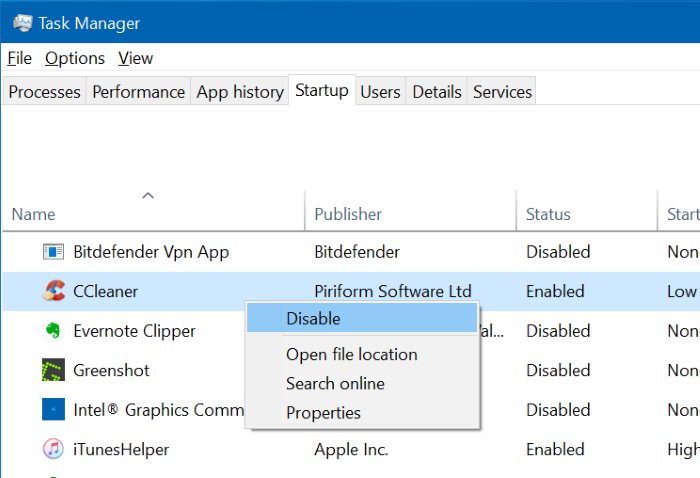
Solution 2 of 2
Stop Windows 10 from automatically running apps upon restart
With default settings, recent versions of Windows 10 automatically reopen or start programs and apps after restarting your computer. Although all programs and apps start automatically (most programs don’t support this feature), programs like Mozilla Firefox automatically start after restarting the PC. To turn the feature off:
Step 1: Navigate to Settings app > Accounts > Sign-in options.
Step 2: Scroll down the page to see the Privacy section. Here, turn off the option labeled Use my sign-in info to automatically finish setting up my device and reopen my apps after an update or restart.
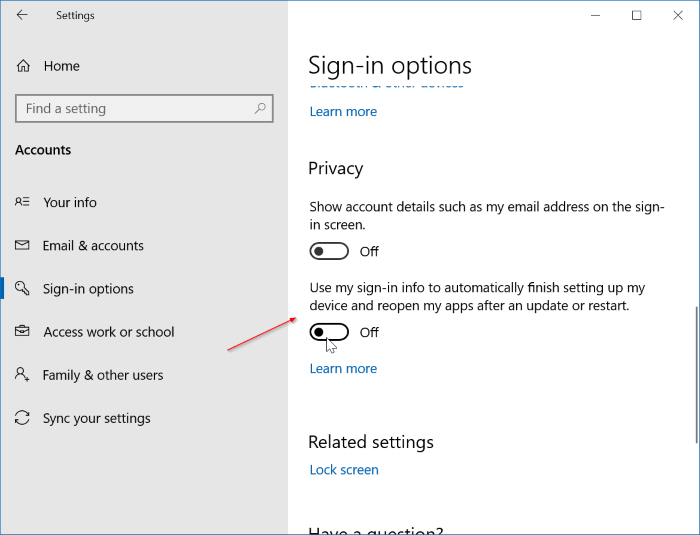
Windows 10 will no longer automatically restore or reopen programs.
