- Downloaded
- 5.7 GB
- Uploaded
- 448.6 GB
- Ratio
- 78.11
- Seedbonus
- 134,973
- Upload Count
- 217 (223)
Member for 5 years
How to know which APK to download for your mobile ARM, ARM64?
ARM, ARM64, X86, X86_64, MIPS or MIPS64

As long as there is an option to install applications from unknown sources on Android and some developers insist on blocking their applications in certain countries or devices, there will be those who will not resign and look for the APK file. The problem is that it is increasingly difficult to know which APK you have to download.
If you are lucky, the application only has one or two APKs for the different variants, but there are other cases like Google Play Services where choosing the APK that you have is nothing short of a nightmare. Do not suffer anymore, here you will find how to get out of doubts once and for all.
Android version
First of all, the easiest: the minimum version of Android that you need to have installed on your mobile to be able to use the application. As the name suggests, the minimum version is exactly that, minimum, and you can also install it in more modern versions, but not the other way around.
Each manufacturer will put the layer of more or less intensive customization on top, but in the background there is always an Android version. The applications are limited by versions of the API and not Android, but for practical purposes this does not influence you since it already informs you which version of Android each level of the API is equivalent to.
You can find this information in Android Settings, About device. One of the sections should clearly show the Android Version. The only thing that interests you is the Android version, which will have three digits at most. Other more cryptic numbers like the Baseband version or the Kernel are not relevant.
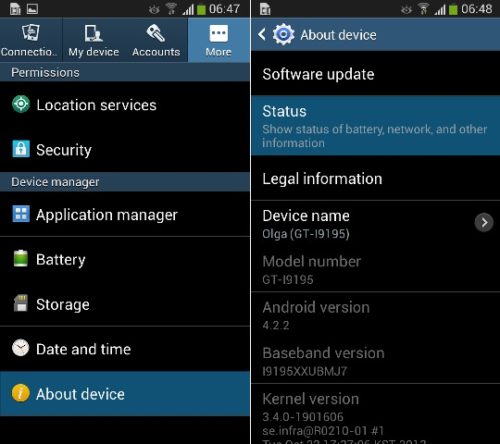
Architecture
The previous data was very easy, but it is not so easy when we talk about the architecture of the CPU. You could always search the Internet, but it is not a piece of information that is usually included in the specifications, but rather you must deduce it from the processor. I mean, you need to do another search, a roll.
Although by probability the safest thing is that an "old" device is ARM and a modern one ARM64, it never hurts to make sure. There are several applications that show you this information quickly and easily, such as Droid Hardware Info.
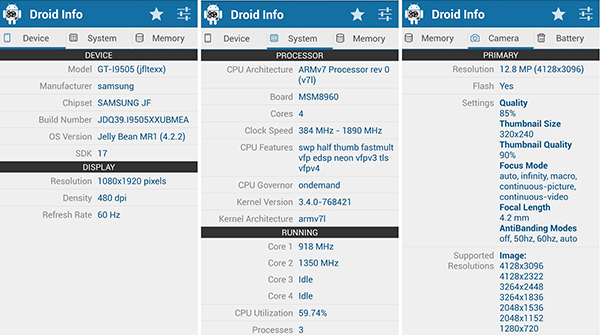
After opening the application and granting the necessary permissions (they are required for the information about the camera), in the System tab you will find the information that interests you. In the Instruction Sets section you can see the system architecture, which is generally accompanied by the version number.
When downloading an APK, the normal thing is that the different variants are named with a simple ARM, ARM64, X86, X86_64, MIPS or MIPS64 while the application will show you the more technical name. Here you have the Google table with the equivalences.
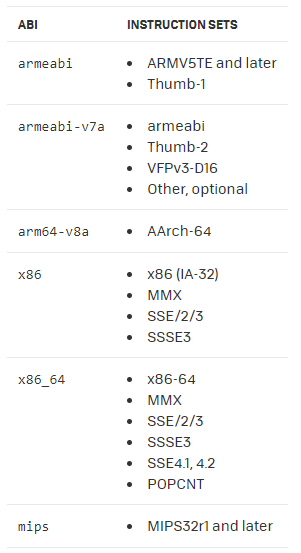
As you can deduce from the table above, each type has two variants, one 32-bit and the other 64-bit (ARM with a third, the old ARMV5 version). On a 64 Bit device you can install 32 Bit APKs, but not vice versa. Similarly, you cannot install an Intel compiled APK (x86, x64) on an ARM device, and vice versa, even if they are both 32 or 64 Bit.
DPI
The third parameter by which developers usually generate different versions of the application is the DPI of the screen. This unit is the mathematical result of dividing the "dots" shown on the screen (the resolution) by the size of the screen.
In the technical specifications of the devices it is usually included because the resolution by itself does not indicate that the screen is high definition. The same resolution is great for a small phone and would fall short for a large tablet. However, you can also use the previous application, Droid Hardware Info, to find out first-hand.
In this case, the information is included in the first tab, Device, and you will find it divided into two rows, Pixel Density and Software Density. Pixel Density is the mathematical and real result of the density of the screen, and the data that you will obtain in the technical specifications of the mobile, while Software Density is the density that the phone is using right now.
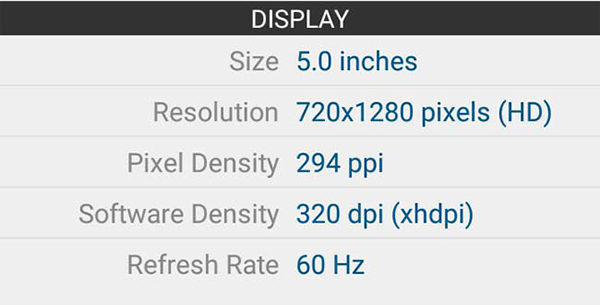
There are many combinations of screen sizes and resolutions, so Android has had to create six categories that should cover all combinations by approximation. For example, in the previous capture you can see that although the actual density is 294, it is working at 320 dpi, the closest.
To make life easier? These six densities have nicknames that could be used in the name of the APK, so it never hurts to know. They are as follows:
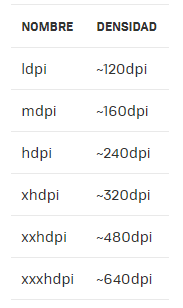
These nicknames are sometimes joined by one more quite mysterious, nodpi. As the name suggests, nodpi APKs are not specific to a specific density, but should work fine at any density. It might be tempting to always search for the nodpi APK so you don't have to worry about looking for the density of your device. It's not a bad technique, but nodpi APKs include the resources (images, etc.) for all densities, so they take up more storage space.
Others
There are other reasons why an APK might refuse to install or work on your device, so you shouldn't despair if you've downloaded an APK that is compatible with your Android version, architecture and density, but it still doesn't work. The application may require other packages that should be available in the system, certain sensors present in the device or simply not work in some countries.
Choosing your APK
Now that you know the different elements that are usually seen in APKs, nothing should prevent you from downloading the most suitable APKs for your device. To recap, you should check that you download the APK for a version lower than or equal to Android than the one you have, with the same system architecture as your device and, if possible, with the same screen density.
ARM, ARM64, X86, X86_64, MIPS or MIPS64
As long as there is an option to install applications from unknown sources on Android and some developers insist on blocking their applications in certain countries or devices, there will be those who will not resign and look for the APK file. The problem is that it is increasingly difficult to know which APK you have to download.
If you are lucky, the application only has one or two APKs for the different variants, but there are other cases like Google Play Services where choosing the APK that you have is nothing short of a nightmare. Do not suffer anymore, here you will find how to get out of doubts once and for all.
Android version
First of all, the easiest: the minimum version of Android that you need to have installed on your mobile to be able to use the application. As the name suggests, the minimum version is exactly that, minimum, and you can also install it in more modern versions, but not the other way around.
Each manufacturer will put the layer of more or less intensive customization on top, but in the background there is always an Android version. The applications are limited by versions of the API and not Android, but for practical purposes this does not influence you since it already informs you which version of Android each level of the API is equivalent to.
You can find this information in Android Settings, About device. One of the sections should clearly show the Android Version. The only thing that interests you is the Android version, which will have three digits at most. Other more cryptic numbers like the Baseband version or the Kernel are not relevant.
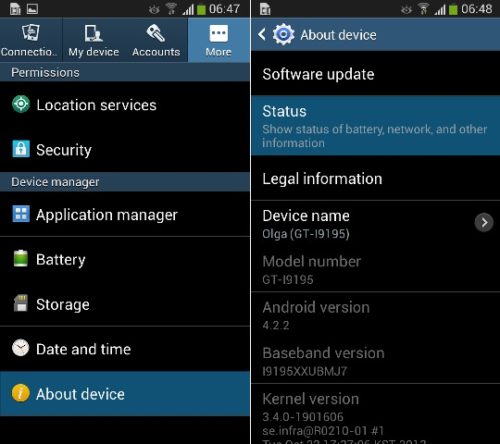
Architecture
The previous data was very easy, but it is not so easy when we talk about the architecture of the CPU. You could always search the Internet, but it is not a piece of information that is usually included in the specifications, but rather you must deduce it from the processor. I mean, you need to do another search, a roll.
Although by probability the safest thing is that an "old" device is ARM and a modern one ARM64, it never hurts to make sure. There are several applications that show you this information quickly and easily, such as Droid Hardware Info.
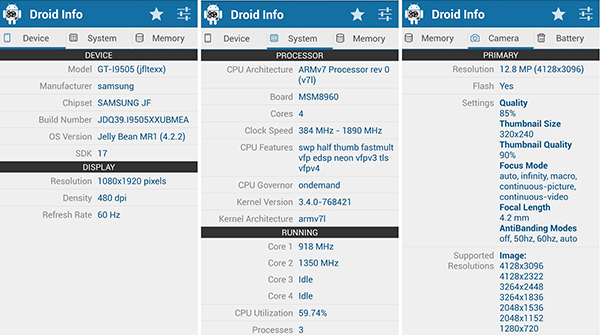
After opening the application and granting the necessary permissions (they are required for the information about the camera), in the System tab you will find the information that interests you. In the Instruction Sets section you can see the system architecture, which is generally accompanied by the version number.
When downloading an APK, the normal thing is that the different variants are named with a simple ARM, ARM64, X86, X86_64, MIPS or MIPS64 while the application will show you the more technical name. Here you have the Google table with the equivalences.
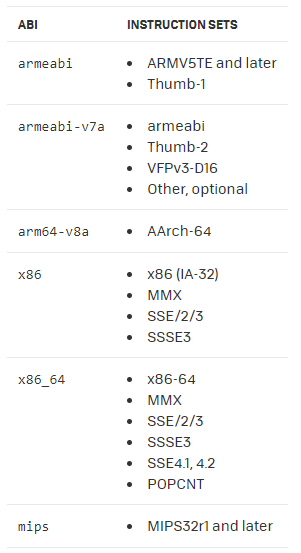
As you can deduce from the table above, each type has two variants, one 32-bit and the other 64-bit (ARM with a third, the old ARMV5 version). On a 64 Bit device you can install 32 Bit APKs, but not vice versa. Similarly, you cannot install an Intel compiled APK (x86, x64) on an ARM device, and vice versa, even if they are both 32 or 64 Bit.
DPI
The third parameter by which developers usually generate different versions of the application is the DPI of the screen. This unit is the mathematical result of dividing the "dots" shown on the screen (the resolution) by the size of the screen.
In the technical specifications of the devices it is usually included because the resolution by itself does not indicate that the screen is high definition. The same resolution is great for a small phone and would fall short for a large tablet. However, you can also use the previous application, Droid Hardware Info, to find out first-hand.
In this case, the information is included in the first tab, Device, and you will find it divided into two rows, Pixel Density and Software Density. Pixel Density is the mathematical and real result of the density of the screen, and the data that you will obtain in the technical specifications of the mobile, while Software Density is the density that the phone is using right now.
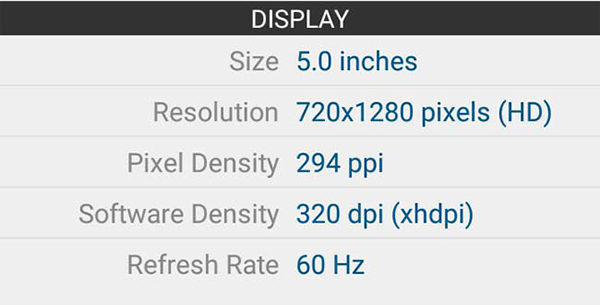
There are many combinations of screen sizes and resolutions, so Android has had to create six categories that should cover all combinations by approximation. For example, in the previous capture you can see that although the actual density is 294, it is working at 320 dpi, the closest.
To make life easier? These six densities have nicknames that could be used in the name of the APK, so it never hurts to know. They are as follows:
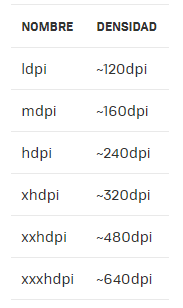
These nicknames are sometimes joined by one more quite mysterious, nodpi. As the name suggests, nodpi APKs are not specific to a specific density, but should work fine at any density. It might be tempting to always search for the nodpi APK so you don't have to worry about looking for the density of your device. It's not a bad technique, but nodpi APKs include the resources (images, etc.) for all densities, so they take up more storage space.
Others
There are other reasons why an APK might refuse to install or work on your device, so you shouldn't despair if you've downloaded an APK that is compatible with your Android version, architecture and density, but it still doesn't work. The application may require other packages that should be available in the system, certain sensors present in the device or simply not work in some countries.
Choosing your APK
Now that you know the different elements that are usually seen in APKs, nothing should prevent you from downloading the most suitable APKs for your device. To recap, you should check that you download the APK for a version lower than or equal to Android than the one you have, with the same system architecture as your device and, if possible, with the same screen density.
