- Downloaded
- 2.1 TB
- Uploaded
- 430.2 TB
- Ratio
- 204.87
- Seedbonus
- 190,424
- Upload Count
- 843 (830)
Member for 7 years

Build Details:
Version 7.2:
Based on: Xbuntu 18.04 LTS
Kernel: 5.4.0-42
System: 64bit
Release date: 03.08.2020
Tag: Use Kodachi OS or be in the land of insecurity!
Code name: Defeat
Description:
Linux Kodachi operating system is based on Xubuntu 18.04 it will provide you with a secure, anti-forensic, and anonymous operating system considering all features that a person who is concerned about privacy would need to have in order to be secure.
Kodachi is very easy to use all you have to do is boot it up on your PC via USB drive then you should have a fully running operating system with established VPN connection + Tor Connection established + DNScrypt service running. No setup or Linux knowledge is required from your side its all been automated for you. The entire OS is functional from your temporary memory RAM so once you shut it down no trace is left behind all your activities are wiped out.
Kodachi Features:
Kodachi is a live operating system that you can start on almost any computer from a DVD, USB stick, or SD card. It aims at preserving your privacy and anonymity, and helps you to
-Use the Internet anonymously.
-All connections to the Internet are forced to go through the VPN then Tor network with DNS
encryption.
-Leave no trace on the computer you are using unless you ask it explicitly.
-Use state-of-the-art cryptographic and privacy tools to encrypt your files, emails and instant messaging.
Kodachi is based on the solid Linux Xubuntu/Debian with customized XFCE this makes Kodachi stable, secure, and unique view
Comparison list:
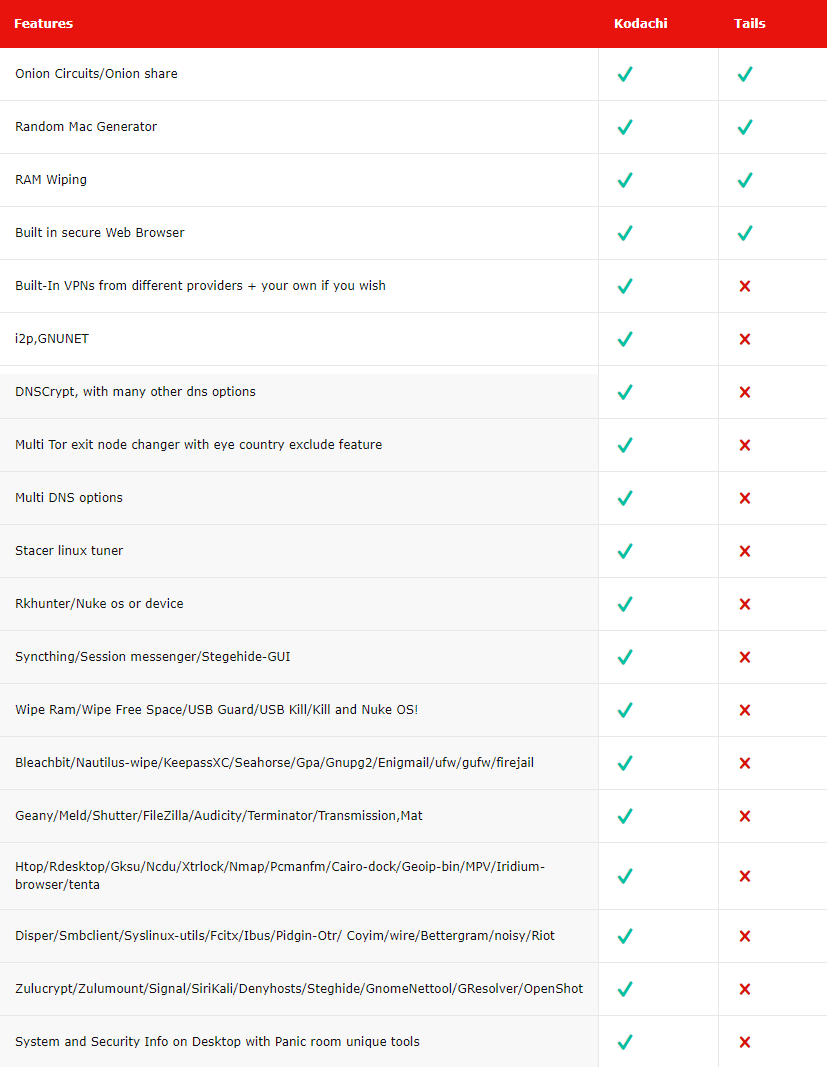
Hints:
To Login as normal user (Recommended):
Username: kodachi
Password: r@@t00 –> Please notice that the 00 is (double zero’s)
Username: root
Password: r@@t00
To change the password for the user Kodachi and root in case you want to lock the PC with your own password use the following commands on terminal:
passwd
# changes Kodachi password
su passwd
# changes root password exit
Kodachi comes with many pre-installed applications and tools you can also change Tor exit country from one click as well reset your DNS servers from one simple click. You also don’t have to worry about your wireless or display drivers I have included most of the common used drivers and tested.
Security models:
Explanation:
First you should know that VPN -> Encrypts all your traffic -> Single point of anonymization
Tor or Tor Browser -> Encrypted only web browser traffic
Toriffied System -> Encrypts all your traffic – > Random multipale anonymization
Dnscrypt -> Encrypts DNS queries – > Fixed predifined list of providers of DNS over TLS
Tor DNS -> Encrypts DNS queries -> Random list of providers within the Tor network
For best anonymity results:
ISP > Router VPN or Host machine (XMR anonymous VPN) > Linux Kodachi VPN (Virtual machine – Vmware via NAT) > Torified System > TorDNS > Kodachi loaded browser (Best model)
ISP > Linux Kodachi VPN with firewall forced VPN Traffic > Torified System > Tor DNS > Kodachi loaded browser
ISP > Linux Kodachi VPN > Torified System > TorDNS > Kodachi loaded browser
ISP > Linux Kodachi VPN with firewall forced VPN Traffic > Torified System > Tor browser (Double TOR) > TorDNS
ISP > Linux Kodachi VPN > Torified System > Tor browser (Double TOR) > TorDNS
For best security results (Email – Banking – Cryptocurrency):
ISP > Host machine (XMR anonymous VPN) > Linux Kodachi VPN (Virtual machine – Vmware) with firewall forced VPN Traffic > Kodachi browser > Dnscrypt (Best model)
ISP > Linux Kodachi VPN with firewall forced VPN Traffic > Kodachi loaded browser > Dnscrypt
ISP > Linux Kodachi VPN with firewall forced VPN Traffic > Kodachi loaded browser > TOR DNS
ISP > Linux Kodachi VPN with firewall forced VPN Traffic > TOR browser > Dnscrypt
ISP > Linux Kodachi VPN with firewall forced VPN Traffic > TOR browser > TOR DNS
Why Kodachi does not offer to use (ISP > Torified System > VPN) security model? Because its not secure read this article.
If you know what you are doing and you still need to use (ISP > Torified System > VPN) security model then this can be achieved by the following steps below 7.0 only:
First make sure your VPN profile uses Tan and TCP (UDP won’t work) then add on your VPN config file these lines:
up-delay # Optional to avoid the SIGHUP/SIGUSR1 after establishing connection
socks-proxy-retry # Optional keep retrying if it fails
socks-proxy 127.0.0.1 9051 # TOR is having socks proxy opened on Kodachi on this port so u redirect the VPN traffic to it
Then enable system torrify and finally switch on the VPN now all VPN traffic will go through TOR network.
Installation:
Where can I install Kodachi permanently?
Vmware image (Legacy or UEFI).
Flash Memory (Legacy or UEFI).
Main PC Hard Drive (Legacy or UEFI).
How to install Linux Kodachi permanently on your hard drive – This applies to version 4.3 and above:
Warning! Do not change the username of the system it should remain kodachi or some scripts won’t work after the installation.
Boot from you USB ISO image or DVD or if you want try on Vmware player first you can install on Virtual machine and fully test it with permenet installation.
On Desktop click on Install_Kodachi_Online if you want to have updates along with the installtion (it will take longer) if you face any problems or you want fast install use the other option which is Install_Kodachi_Offline.
Click on Continue – My choice is English.
Click on Continue – My choice is English (US).
Click on Continue – My choice was Install third-party software ( You really need this option for drivers).
Click on Install Now – My choice Erase disk (My other flash memory or PC HDD) and Encrypt Kodachi (If you want to nuke Kodachi you must enable encryption on this step) + LVM then enter encryption password then continue.
Pop up window click on Continue.
Click on your country then click on continue – My choice is Muscat (City in Oman).
Enter your info do not change the user name! keep it as kodachi then hit enter stay back and watch. Please leave passowrd as r@@t00 then once you loging after setup is complete feel free to change it from Settings, then Users and Groups.
When it is done you can continue testing or reboot but make sure you remove Kodachi live CD, ISO, or Flush stick to allow the system to boot from your hard disk and not from installation media.
Once you have boot from the installed system it will do some background work on first boot only then it will shutdown you will have to boot it again this will happen only once after successful installation of Kodachi.
On some old PC’s boot up could be slow so better use noapic option from the grub menu .
FAQ:
Can I have permanent installation on flash memory stick ? Yes you can insert a flash memory stick that you will see on devices menu on later stages of installation process but be careful to select the correct device because it will wipe it and install Kodachi on it.
Can I encrypt the permanent installation ? Yes you can and its recommended but note that each time Kodachi boots it will ask you for a password.
How much RAM do I need to run in Vmware player ? Not less than 2 GB 8GB + is best.
Can I have permanent installation on Vmware or Virtualbox? Yes you can I tried on both and it worked but Vmware player/Workstation is much faster I had troubles with Virtual box very slow!
How big should be the flash stick? 30GB for permanent install media and 4GB for live iso media.
How do I know if the install was successful ? After you shut down and bootup you won’t see the installation icon on your desktop you can also try to save a file on Desktop and reboot if its there after there then installation went well.
Does Kodachi support persistence mode ? Yes check above for instructions.
Does Kodachi utilize my cpu for crypto currency mining to provide me free VPN ? No it does NOT be sure about that.
After successful installation I see Vmware message no operating system found why is this ? You forgot to remove the ISO from boot up you have to shutdown (power off) don’t reboot! the image disable CD on power up option then shutdown and boot up again and you see Kodachi with green menu entry.
I want to see Kodachi boot very fast how do I do that ? Kodachi can boot in less than 10 seconds! if you install it permanently (Legacy mode UEFI is slower) on SSD drive and boot from it.
I have missing drivers how to install them? No worries connect the device for example: HP printer then simply go to panic room menu click on Install Drivers icon.
My clock is messed up how to fix that ? Go to System apps select time and date then unlock then select your country then close > now go to security services cick on NTP time sync then go to panic room and click on restart XFCE Panel.
I have Keyboard problem suddenly I can not write “google.com” anymore it becomes like “www,g66g3e,c60” or If i close lid / lock screen, I may not be able to unlock screen why ? To solve this you can turn the num lock off ( number lock off ) in your keyboard if didn’t solve it try Fn + numlk or Shift+Numlk or run this on terminal:
numlockx off
To check the status of Numlock if it is on or off run this on terminal:
xset q | grep "Num Lock"
How to Start my own VPN?
On your /home/kodachi folder enter the Own_VPN_Config directory.
Paste your own VPN config into this file > myownvpn.ovpn
If your config requires user and password then type it into this file > myownvpnsetup
Then in myownvpn.ovpn change auth-user-pass to ../Own_VPN_Config/myownvpnauth.txt
Save and close myownvpn.ovpn and myownvpnsetup
On bottom panel go to VPN tools then click on Start my own VPN icon.
Update Release Info:
+ Kernel upgrade from 5.4.0-33 to 5.4.0-42
+ Full system update
+ Added session messenger ( One of the best secure messengers)
+ Added Steghide-GUI now you can hide your text messages encrypted in jpg or wav ..etc files!
+ Added pci=noaer to grup options for error prevention
+ Few icons changes
+ Threema web added to bookmarks
! Conky improved and refresh timer reduced
! Yandex DNS moved to lower position
! Fixed bandwidth message length issue
! Fixed onions share update issue
- Replaced Kodachi browser ip lookup plugin
- Replaced Riot with Element
Screenshots:
You must be registered for see links
You must be registered for see links
You must be registered for see links
You must be registered for see links
You must be registered for see links
You must be registered for see links
You must be registered for see links
You must be registered for see links
You must be registered for see links
You must be registered for see links
You must be registered for see links
Checksums:
kodachi-7.2-64.iso
MD5 : 89ad5f1e11aefe6ccedba9e986186c44
SHA-256 : 2139f54abb868d30428706e0af74d086ce6b29f4838e13b711ad613ec39d6e7c
-
 Kodachi Linux OS v.7.2 [Defeat Edition] XFCE SecureOS & Anonymous x64 August 2020.torrent
Kodachi Linux OS v.7.2 [Defeat Edition] XFCE SecureOS & Anonymous x64 August 2020.torrent
- (57.8 KB, 376, Size: 2.9 GB, Seeders: 0, Leechers: 0, Completed: 274)
-
-
Created With:ruTorrent (PHP Class - Adrien Gibrat)
-
Comment:Downloaded From https://www.teamos-hkrg.com/
-
Peers:0 Seeders + 0 Leechers = 0 Peers
-
Last Announced
-
Info Hash:111b99626abe8197d51ac0e1c67b3968016d6d78
-
- Loading…
