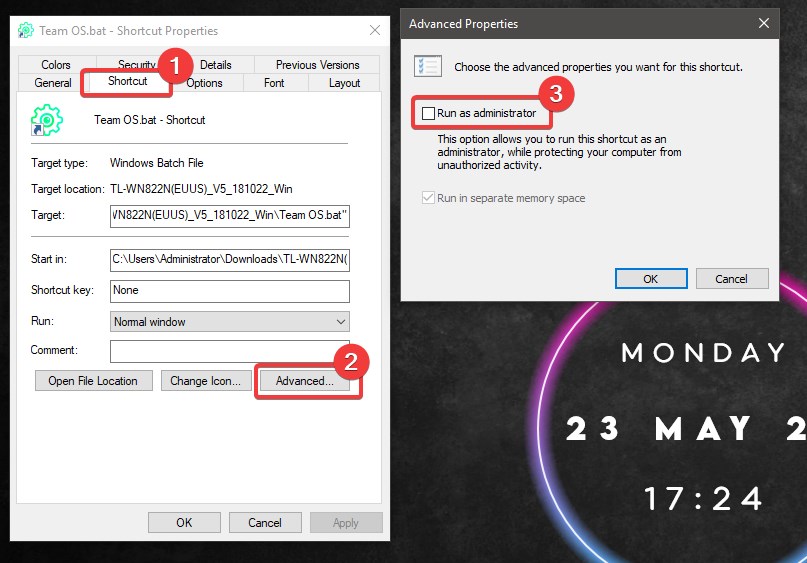drunkbeetle
Member
- Downloaded
- 14 GB
- Uploaded
- 27.5 GB
- Ratio
- 1.97
- Seedbonus
- 144
- Upload Count
- 0 (0)
Member for 6 years
I use an Asus Zenbook and it has a touchpad which can also be used as a numpad. Which can be switched on by mistake and is not needed. I have to use the following code in a shortcut file to remove the device each time I boot up. It would be better if this could be automated and I didn't have to run this file every time I boot.
I've tried setting up a task scheduler to run the shortcut file on windows logon or startup but it is unsuccessful in disabling the device. But running the shortcut file manually works fine.
Shortcut Code:
%windir%\System32\pnputil.exe /remove-device HID\ELAN1401&COL04\5&24D990C1&9&0003
[SOLVED]
Thank you
I've tried setting up a task scheduler to run the shortcut file on windows logon or startup but it is unsuccessful in disabling the device. But running the shortcut file manually works fine.
Shortcut Code:
%windir%\System32\pnputil.exe /remove-device HID\ELAN1401&COL04\5&24D990C1&9&0003
[SOLVED]
Thank you
Last edited: