- Downloaded
- 146.2 GB
- Uploaded
- 3.4 TB
- Ratio
- 23.68
- Seedbonus
- 76,301
- Upload Count
- 33 (32)
Member for 7 years

One of the simplest ways for you is the following:
Use the System Information App for Hardware and Software Environment Details
The System Information app has been included with Windows since before Windows XP. It provides a much more detailed look at system information than you can get just using the Settings app.
To open up System Information, hit Windows+R, type “msinfo32” into the “Open” field, and then hit Enter.
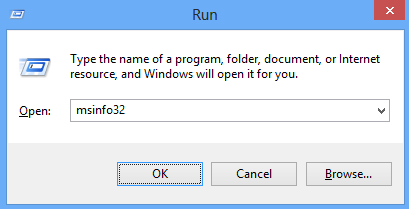
The “System Summary” page already provides a lot information where you can see details about your version of Windows and the manufacturer of your PC, along with hardware details like your BIOS version, motherboard model, installed RAM, and more.
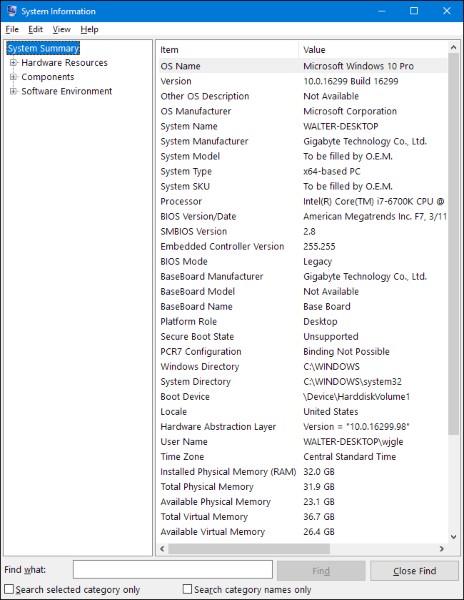
Expand the nodes on the left-hand side, and you can dive into a whole other level of detail. A lot of this information, like the stuff you see under the “Hardware Resources” node is fairly esoteric. But, you will find some real gems if you dig around a bit.
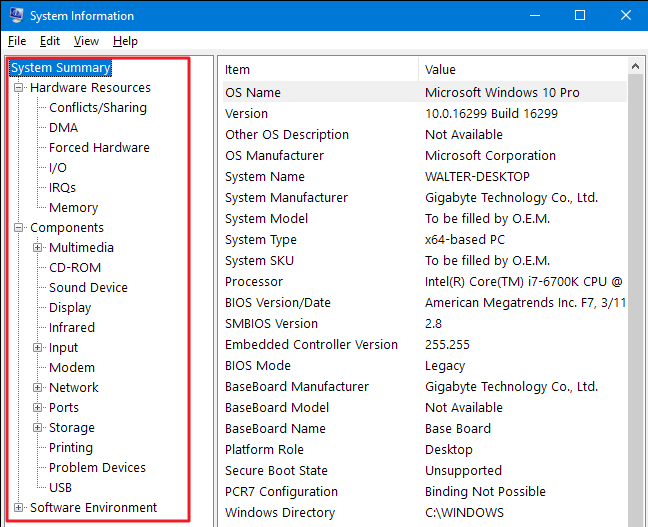
For example, click the “Display” component, and you can see the make and model of your graphics card, its driver version, and your current resolution.
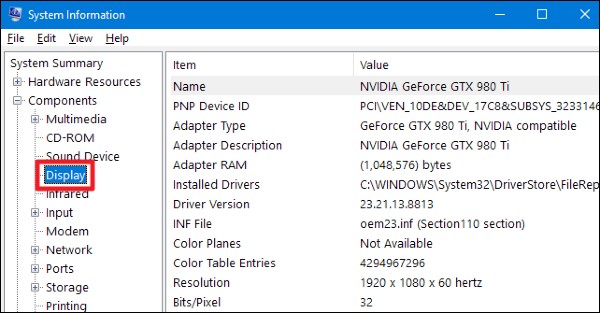
There’s one other great feature to note about the System Information app. You can export a detailed system report as a text file. This can be useful if you need to send details about your system to someone else, or if you just want to have a copy around in case you need to troubleshoot a PC you can’t boot.
First, select the information you want to export. If you select the “System Summary” node, the exported file will contain the full details found under every node available in the System Information app. You can also select any specific node to have only the details for that node exported.
Next, open the “File” menu and click the “Export” command.
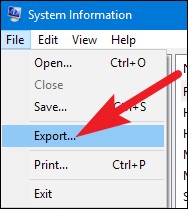
Name the text file you’ll create, choose a location, and then click the “Save” button.
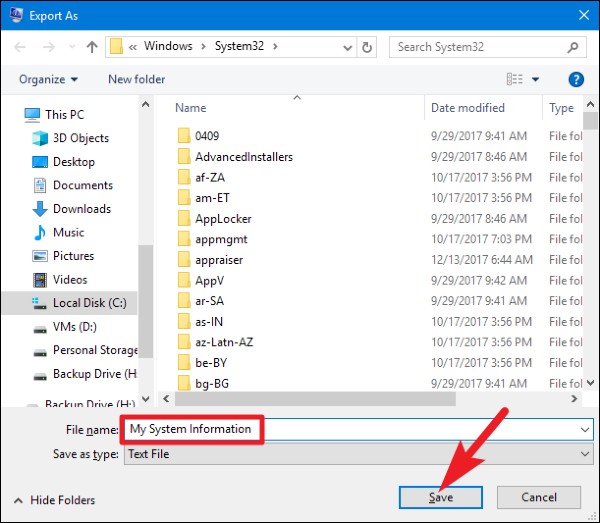
Open up that text file any time to see all the details about your system.
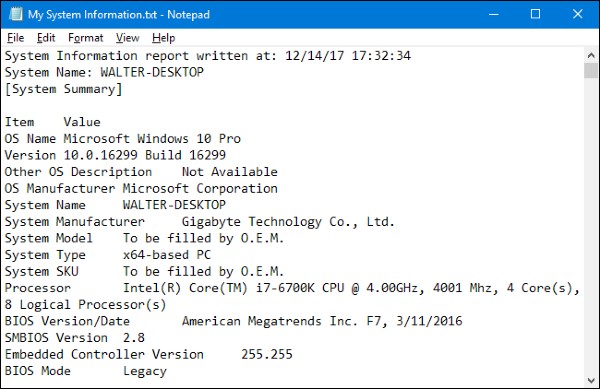
While the System Information app provides a lot of useful details on hardware and your software environment, if you’re willing to download a third-party app, I recommend Speccy.

