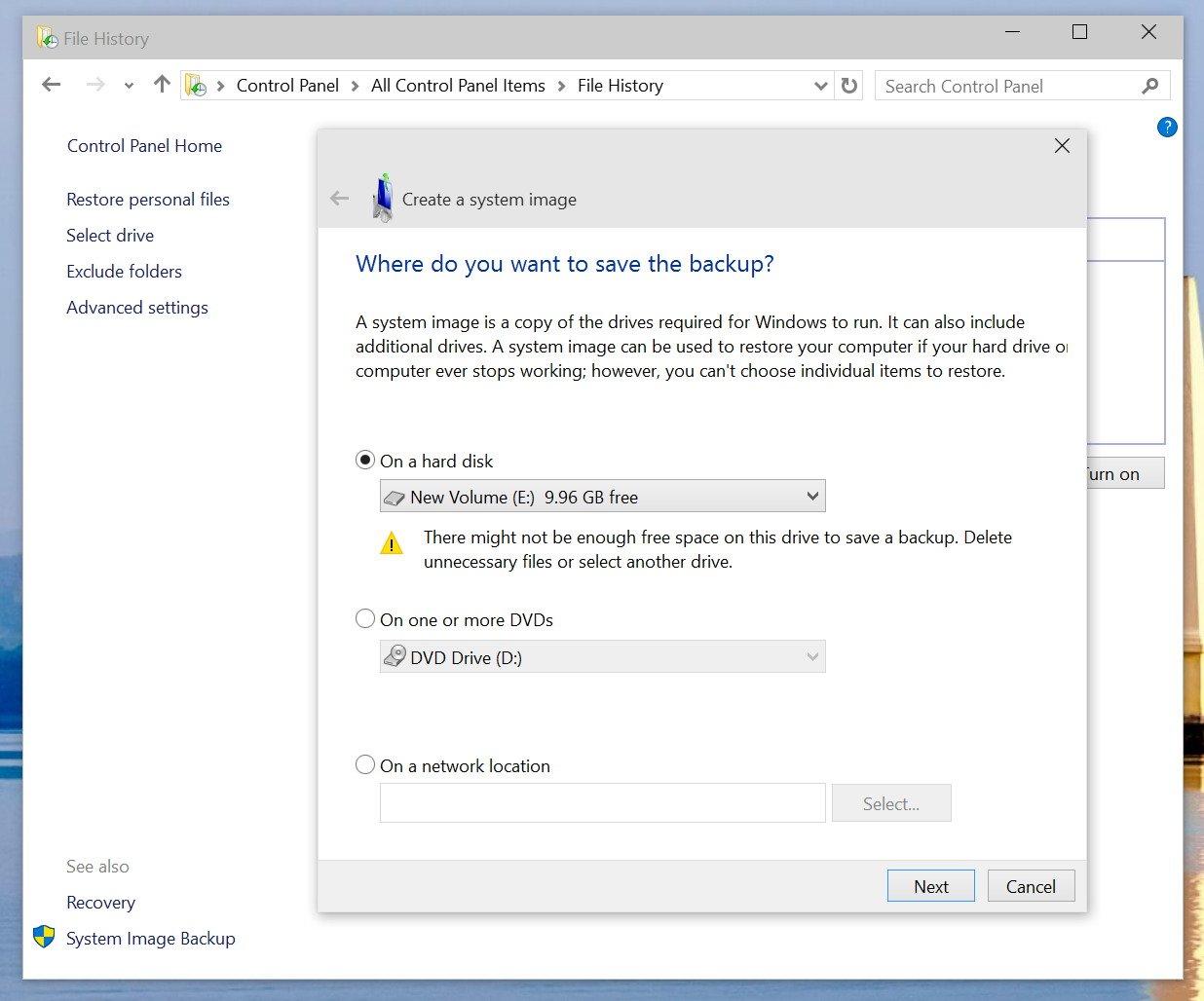- Downloaded
- 20.8 GB
- Uploaded
- 5.4 TB
- Ratio
- 265.53
- Seedbonus
- 294,480
- Upload Count
- 0 (0)
Member for 9 years
Hi experts.
I have installed window10.
But unlike window7 i has to download Net.Framwork for it for many apps to work properly.
So i want to have back up of my window alongwith Net.Framework etc.
Is it possible to keep backup of window10 as well as Net.framework?
If yes , then tell me how?
Plz tell me step by step method of such windows back up keeping.
Or if a software can help me plz also share that.
I have installed window10.
But unlike window7 i has to download Net.Framwork for it for many apps to work properly.
So i want to have back up of my window alongwith Net.Framework etc.
Is it possible to keep backup of window10 as well as Net.framework?
If yes , then tell me how?
Plz tell me step by step method of such windows back up keeping.
Or if a software can help me plz also share that.