- Downloaded
- 58.3 GB
- Uploaded
- 12.3 TB
- Ratio
- 215.27
- Seedbonus
- 1,046,571
- Upload Count
- 0 (0)
Member for 3 years
For almost a year & a half I was facing this annoying problem that whenever I played games, after 5 minutes or less my PC freezed, crashed or got BSOD! I was using Ryzen 5 3400g, Gigabyte S2H mobo with 8 GB 3200 mhz Corsair Ram. I searched google to find a possible fix for this & I tried several of their methods like installing new graphics drivers, reinstalling windows, Upgrading my ram from 8 GB to 16 GB, Replacing my PSU with a better one, tweaking my BIOS settings, Upgrading my BIOS & so much more! But unfortunately nothing helped! Nothing whatsoever fixed my problem permanently! Some fixed my problem for two or three days but after that Bang! I was hit again with that bloody BSOD! I was so furious & frustrated that I was thinking about breaking my PC into at least 100 pieces! While searching every nook & cranny for a possible fix I have realized that sadly too many people were facing this exact problem (not only APU users but CPU users too). It seemed some kind of Thread Management Issues by AMD itself (probably) that keeps messing up the environment resulting the ugly BSOD. So I diverted my search towards that issue.
Then not so long after miraculously I have found a solution that not only solved my problem but also brought sunshine in my dark, cold realm! For over a month I haven't seen any of the mentioned problems after using this fix & I know lots of people were helped by it too! Please allow me to enlignten you!
Search Power and you will see Edit Power Plan
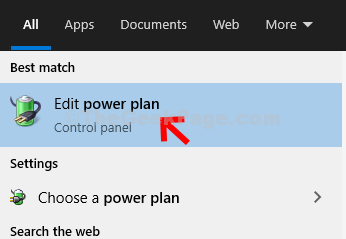
After Opening Edit Power Plan you will see Change advanced power settings
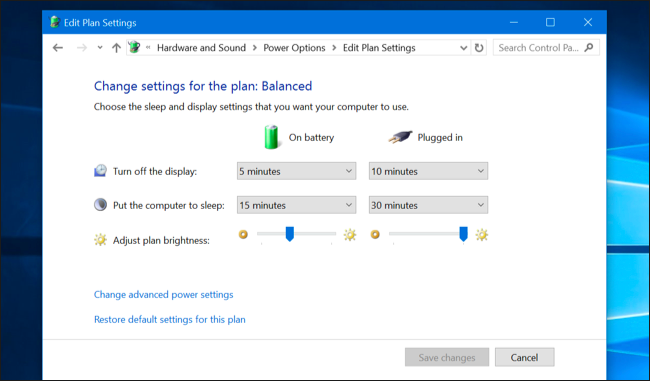
After Opening Change Advanced Power Settings you will see various Power Options. Among those options choose Processor Power Management (+ icon at the start)
Three suboptions will appear. Minimum processor state, System cooling policy, Maximum processor state
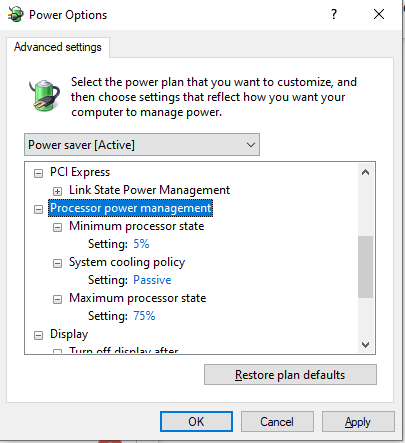
Select Minimum & Maximum processor state (click on + icon) & change both their setting 99%
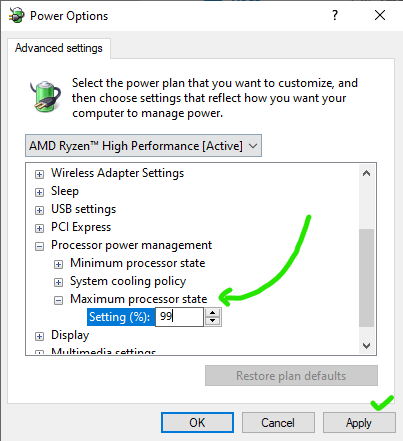
Select System cooling policy & make sure it's active
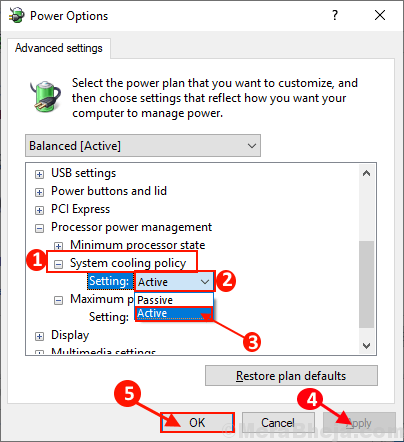
And we are done!
I hope nobody has to face this weird arse problem but if any of you do, try this method & let me know how it goes! Also if you know any other solution then we ask you to share them with us here. It would mean a lot to us. Thank you!
