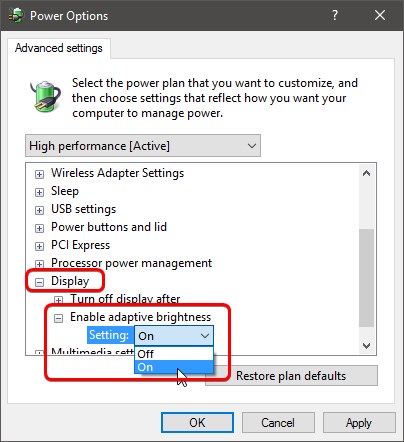Ajin S George
Member
- Downloaded
- 8.6 GB
- Uploaded
- 5.3 GB
- Ratio
- 0.62
- Seedbonus
- 5
- Upload Count
- 0 (0)
Member for 3 years
I have tried many windows software from our TeamOS.
Thank you, creators for your hard work.
Most of the compact or lite version do not have the brightness adjusting feature.
How to enable it?
Please help me, Thanks in Advance.
Thank you, creators for your hard work.
Most of the compact or lite version do not have the brightness adjusting feature.
How to enable it?
Please help me, Thanks in Advance.