- Downloaded
- 774.5 GB
- Uploaded
- 7.8 TB
- Ratio
- 10.32
- Seedbonus
- 7
- Upload Count
- 0 (0)
Member for 5 years
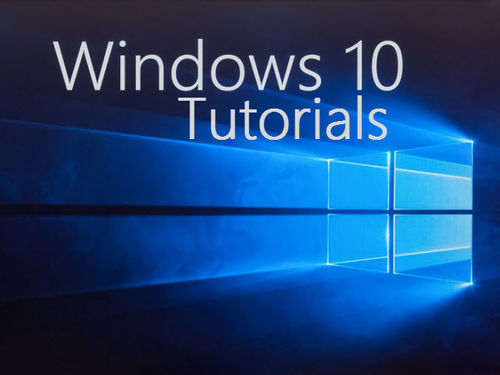
Windows 10 allows you to create a recovery drive so that you can use the recovery media to restore the Windows 10 installation to a previous date (using a previously created system restore point) or reset to the default settings without losing the data.
The recovery drive is useful, especially when your Windows 10 fails to boot. Creating a Windows 10 recovery USB drive is easy as there is a built-in tool to create a Windows 10 recovery drive by including necessary system files. It’s worth noting here that you cannot use the recovery drive to reinstall the Windows 10 installation. You will need a bootable installation media for that.
At times, Windows 10 users might get “We can’t create the recovery drive. A problem occurred while creating the recovery drive.” error message when trying to create a recovery drive.
If you are also getting the “We can’t create the recovery drive. A problem occurred while creating the recovery drive.” error, you can try out the following solutions to successfully create a recovery drive without the error.
Restart the wizard
If you got the error message while creating the recovery drive, please close the Recovery Drive wizard and start it again.
Make sure that USB drive is writable
Windows 10 might through up the error if the connected USB drive is not writable. So, it’s a good idea to make sure that the USB drive is writeable by manually transferring a file (any file) to the USB. A successful transfer indicates that the USB is writable.
If you have a spare USB drive you could try that one as well.
Select Back up system files option
Many users have reported that they get the error if they fail to select the Back up system files to the recovery drive option which shows up upon launching the Recovery Drive wizard. So, be sure to select that checkbox.
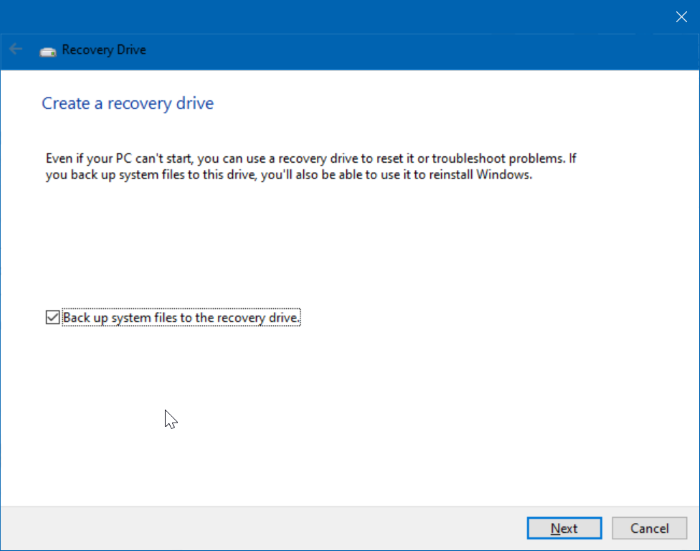
Run the System File Checker
The System File Checker which is run by the sfc/scannow command scans the operating system files and replaces corrupt files, if any. It makes sense to run the System File Checker tool before creating the recovery drive even when you don’t get the error to have a trouble-free recovery drive.
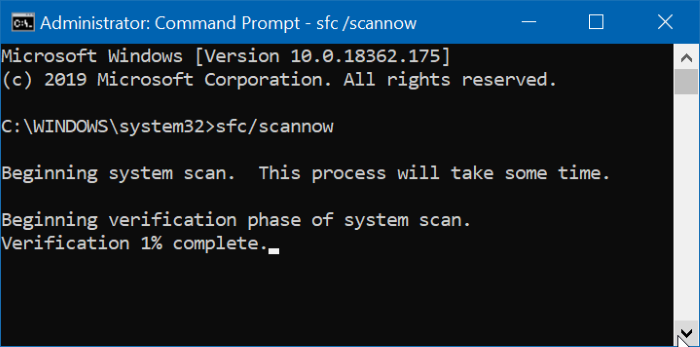
Create Windows 10 installation USB instead
If you still get the error, you can consider creating the bootable Windows 10 USB instead of the recovery drive. The Windows 10 bootable USB not only allows you to restore or reset the Windows 10 installation but also enables you to install a fresh copy of Windows 10.
To create a bootable USB, download the Windows 10 ISO and then either use the Command Prompt or the popular Rufus to prepare the bootable USB drive.
