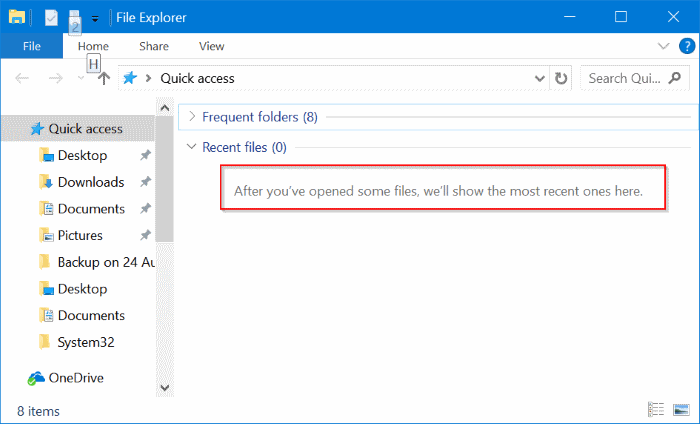- Downloaded
- 774.5 GB
- Uploaded
- 7.8 TB
- Ratio
- 10.32
- Seedbonus
- 7
- Upload Count
- 0 (0)
Member for 5 years
With default settings, the File Explorer in Windows 10 opens to Quick Access instead of This PC. The Quick Access displays up to ten frequently opened folders and up to twenty most recently opened files.
If you share your PC with others, you might want to clear recent files from Quick Access in Windows 10 before turning off your PC or letting someone else access your PC.
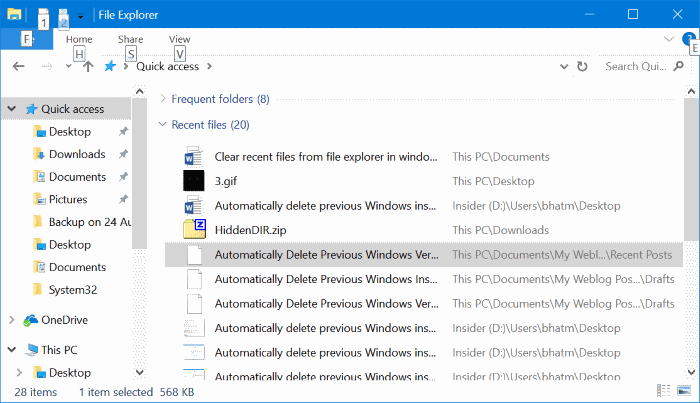
Thankfully, Windows 10 allows you to clear recent files from Quick Access in a jiffy. You can either remove individual entries or clear all recent files history.
In this guide, we will see how to clear individual entries from recent files history and also, how to clear all recent files from Quick Access in Windows 10.
Method 1 of 2
Clear individual items from recent files in Quick Access
Step 1: Open Quick Access. In the Recent files section, right-click on the file entry that you want to get rid of from Quick Access and then click Remove from Quick access option. As you would expect, this will remove only the file entry from Quick Access and will not delete the file from your PC.
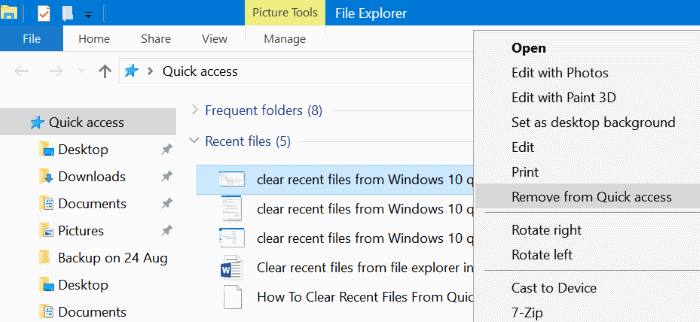
This way you can clear only specific recent files from Quick Access.
Method 2 of 2
Clear all recent files from Windows 10 File Explorer
Step 1: Open Quick Access. Click File and then click Options or Change folder and search options to open Folder Options.
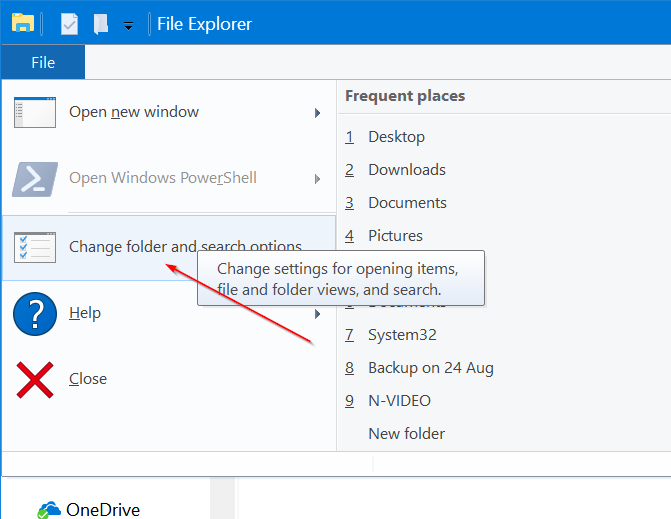
Step 2: Under the General tab of Folder Options, you will see the Privacy section. Here, you can quickly clear Quick Access history (both recent files and frequent folders) by clicking the Clear button. But if you want to clear only recent files history, deselect Show recently used files in Quick Access check box. Click Apply button.
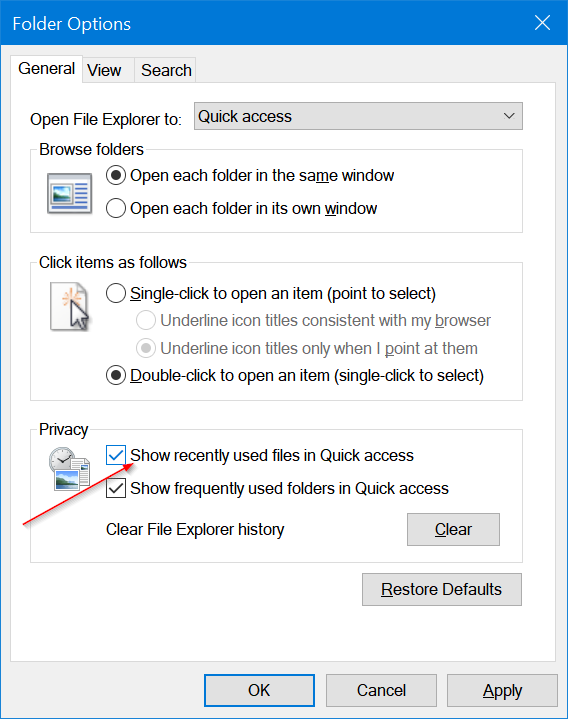
Finally, select the same option (Show recently used files in Quick Access ) again and then click Apply button to clear only recent files in Windows 10 File Explorer.
To hide or remove recent files from Windows 10 Quick Access, deselect Show recently used files in Quick Access option and then click Apply button.
If you open the Quick Access now, the Recent files section will show “After you’ve opened some files, we’ll show the most recent ones here” message.
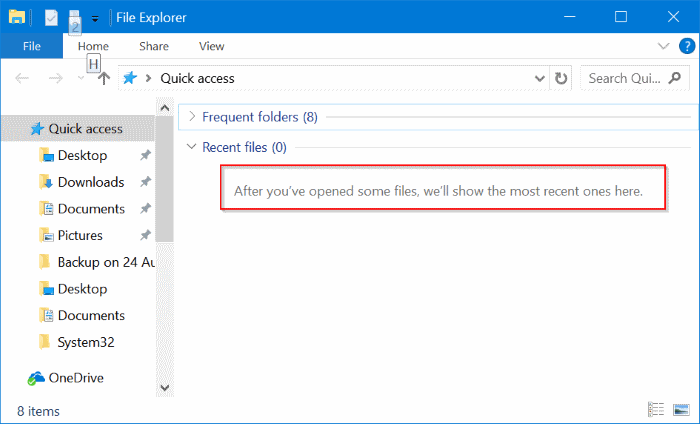
If you share your PC with others, you might want to clear recent files from Quick Access in Windows 10 before turning off your PC or letting someone else access your PC.
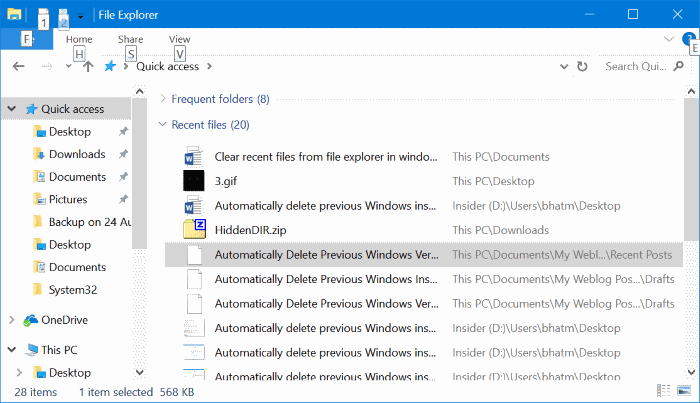
Thankfully, Windows 10 allows you to clear recent files from Quick Access in a jiffy. You can either remove individual entries or clear all recent files history.
In this guide, we will see how to clear individual entries from recent files history and also, how to clear all recent files from Quick Access in Windows 10.
Method 1 of 2
Clear individual items from recent files in Quick Access
Step 1: Open Quick Access. In the Recent files section, right-click on the file entry that you want to get rid of from Quick Access and then click Remove from Quick access option. As you would expect, this will remove only the file entry from Quick Access and will not delete the file from your PC.
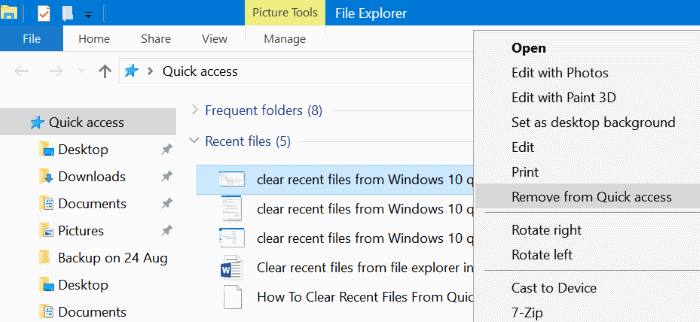
This way you can clear only specific recent files from Quick Access.
Method 2 of 2
Clear all recent files from Windows 10 File Explorer
Step 1: Open Quick Access. Click File and then click Options or Change folder and search options to open Folder Options.
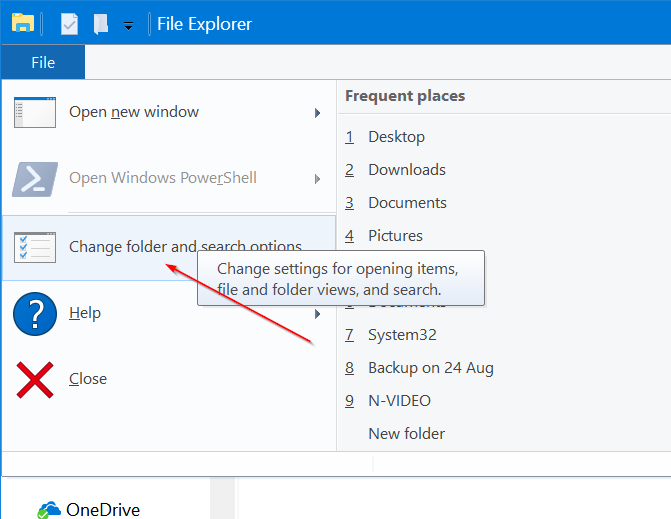
Step 2: Under the General tab of Folder Options, you will see the Privacy section. Here, you can quickly clear Quick Access history (both recent files and frequent folders) by clicking the Clear button. But if you want to clear only recent files history, deselect Show recently used files in Quick Access check box. Click Apply button.
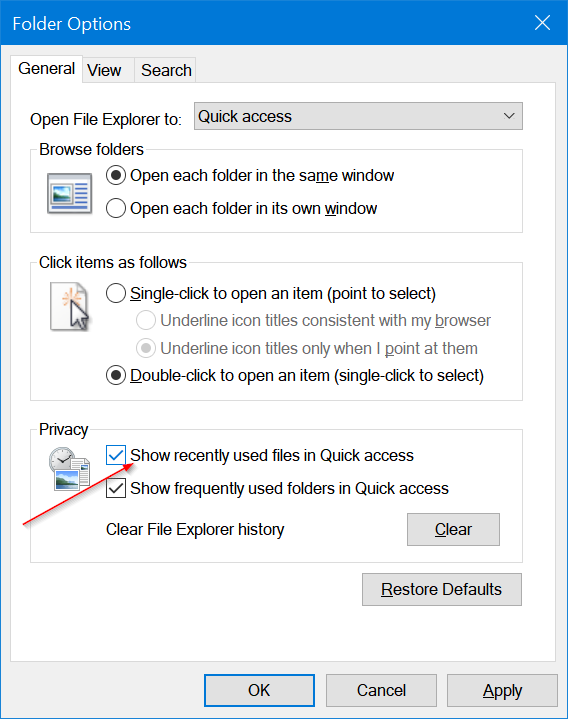
Finally, select the same option (Show recently used files in Quick Access ) again and then click Apply button to clear only recent files in Windows 10 File Explorer.
To hide or remove recent files from Windows 10 Quick Access, deselect Show recently used files in Quick Access option and then click Apply button.
If you open the Quick Access now, the Recent files section will show “After you’ve opened some files, we’ll show the most recent ones here” message.