- Downloaded
- 5.7 GB
- Uploaded
- 448.6 GB
- Ratio
- 78.11
- Seedbonus
- 134,973
- Upload Count
- 217 (223)
Member for 5 years
How to Debloat Windows 10 / 11 Correctly
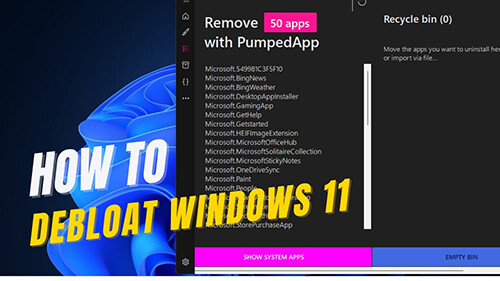
In most articles that show you how to make Windows run more quickly and efficiently, they cover things like cleaning temporary files, uninstalling applications, or even restoring Windows 10 to an earlier restore point.
The reality is that even if you were to completely reinstall Windows 10 from scratch, it still comes with preinstalled apps and settings that make it run less efficiently than it could. This is what we refer to as “bloat”.
Thankfully, there’s a powerful utility available on GitHub called Windows 10 Debloater. It provides a powerful set of scripts that you can tailor run using an easy-to-use user interface. In this article, we’ll look at the most important scripts you should run immediately using the Windows 10 Debloater app.
Windows Debloater Settings
There are several options to open the Windows Terminal (as Administrator), one of them is by right clicking on the Windows "Start" button and selecting it.

Then copy and paste this command into the terminal and hit Enter key.
A Windows restore point will be created automatically and after completion the following Windwos10Debloater window will open.
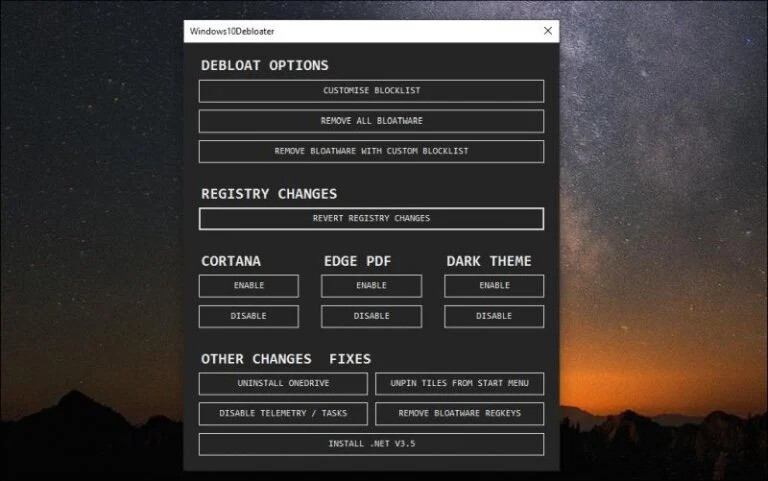
However, if you’re running this on a Windows 10 system that you’ve been using for a while, you may want to customize what bloatware apps and settings actually get changed. To do this you can select Customize Blocklist. Here, you’ll see a list of default apps that come installed with Windows 10.
This list includes utilities and apps that you can’t remove from the system. You’ll also see unchecked boxes next to what Windows 10 Debloater normally doesn’t remove. You can select these to extend the cleanup process if you like.
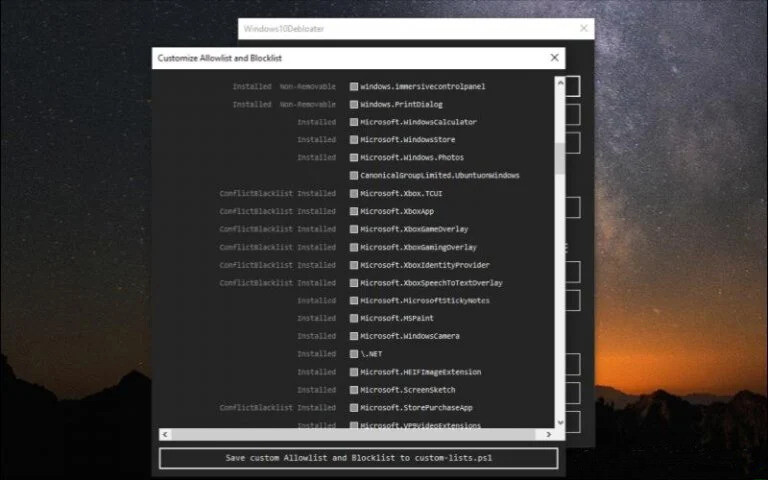
Just be careful not to remove anything that’s important. If you don’t know what one of these items is, you shouldn’t choose to delete it.
If you scroll down the list, you’ll see items with white checks inside the checkbox. These are the items that Windows 10 Debloater will normally clean off your system by default. If you see anything here that you don’t actually want to delete, then deselect any of these items.
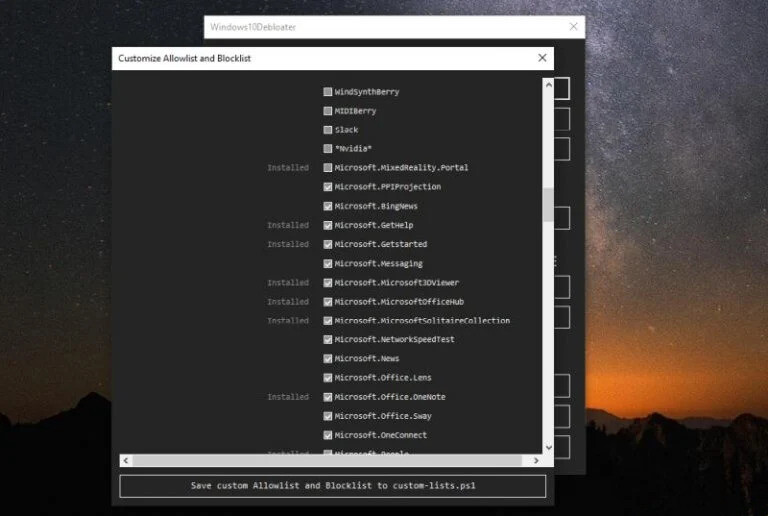
Using Windows Debloater
If you didn’t make any changes to the Blocklist, you can just select Remove All Bloatware and let the utility do its thing. While running, you’ll see the individual commands running in PowerShell.
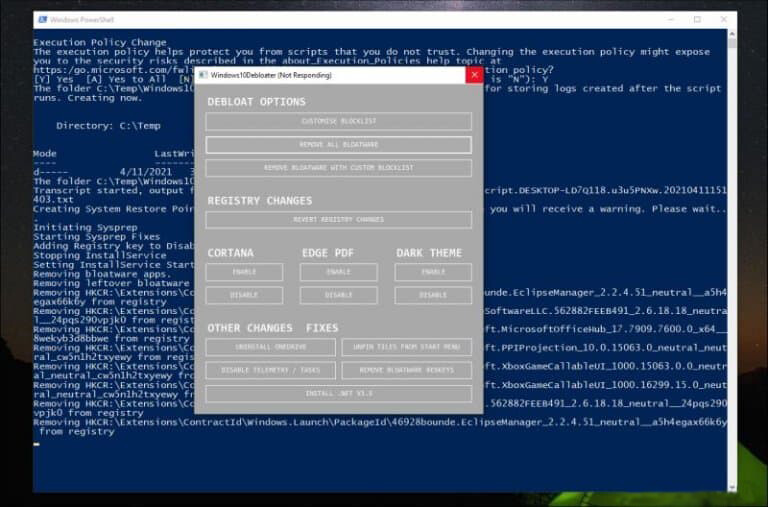
If, while the script is running, you see some error messages, it’s possible you didn’t correctly launch PowerShell as an administrator.
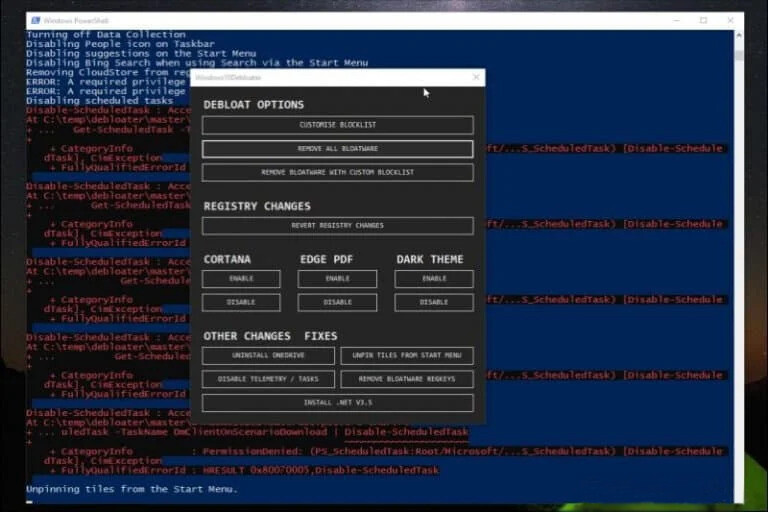
If this happens, you’ll need to close the GUI and then repeat the process above to launch the app again as administrator.
It’s important to make sure these commands run properly because default Windows 10 scheduled tasks are often unnecessary and consume far more system resources than they should.
Running Other Changes
After Windows10Debloater has removed all of the bloatware, there are a few other options you can use to clean up your Windows 10 installation further.
You can enable or disable Cortana, Edge PDF takeover (where Edge takes over as your default PDF application), and enable or disable Windows Dark Theme.
Most interesting are the Other Changes and Fixes in the bottom section. Here you can perform all of the following cleanup tasks.
• Uninstall OneDrive: Users have reported having difficulty completely uninstalling OneDrive from Windows 10. This script will clean up all traces of OneDrive.
• Unpin tiles from Start Menu: Annoyed with tiles on the Start menu? This script will remove it.
• Disable telemetry/tasks: Removes services Microsoft uses to gather bugs and other issues to improve the overall quality of the Windows OS.
• Remove bloatware regkeys: Cleans up any remaining registry keys following the bloatware cleanup script.
• Install .Net V3.5: Programmers are often annoyed that .NET framework isn’t present on Windows 10. This script will reinstall it.
You may not need to run most of these scripts. But if your intention is to make your Windows OS as efficient as possible, you should at least run Disable Telemetry/Tasks and Remove Bloatware Regkeys.
Running Unpin Tiles From Start Menu will also make your Start Menu launch more quickly and efficiently.
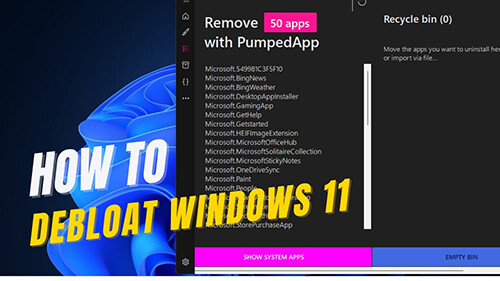
In most articles that show you how to make Windows run more quickly and efficiently, they cover things like cleaning temporary files, uninstalling applications, or even restoring Windows 10 to an earlier restore point.
The reality is that even if you were to completely reinstall Windows 10 from scratch, it still comes with preinstalled apps and settings that make it run less efficiently than it could. This is what we refer to as “bloat”.
Thankfully, there’s a powerful utility available on GitHub called Windows 10 Debloater. It provides a powerful set of scripts that you can tailor run using an easy-to-use user interface. In this article, we’ll look at the most important scripts you should run immediately using the Windows 10 Debloater app.
Windows Debloater Settings
There are several options to open the Windows Terminal (as Administrator), one of them is by right clicking on the Windows "Start" button and selecting it.

Then copy and paste this command into the terminal and hit Enter key.
Code:
iwr -useb https://git.io/debloat|iexA Windows restore point will be created automatically and after completion the following Windwos10Debloater window will open.
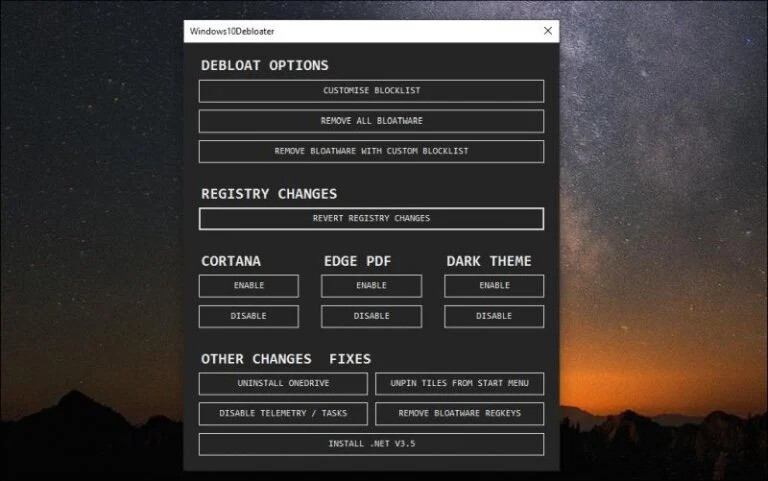
However, if you’re running this on a Windows 10 system that you’ve been using for a while, you may want to customize what bloatware apps and settings actually get changed. To do this you can select Customize Blocklist. Here, you’ll see a list of default apps that come installed with Windows 10.
This list includes utilities and apps that you can’t remove from the system. You’ll also see unchecked boxes next to what Windows 10 Debloater normally doesn’t remove. You can select these to extend the cleanup process if you like.
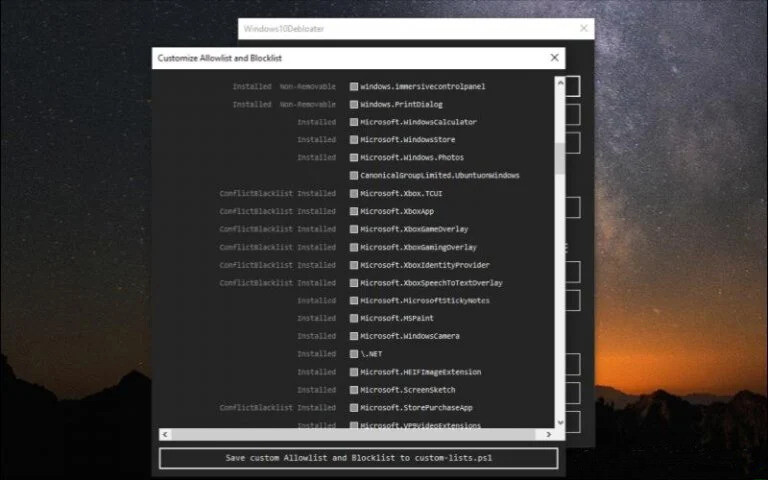
Just be careful not to remove anything that’s important. If you don’t know what one of these items is, you shouldn’t choose to delete it.
If you scroll down the list, you’ll see items with white checks inside the checkbox. These are the items that Windows 10 Debloater will normally clean off your system by default. If you see anything here that you don’t actually want to delete, then deselect any of these items.
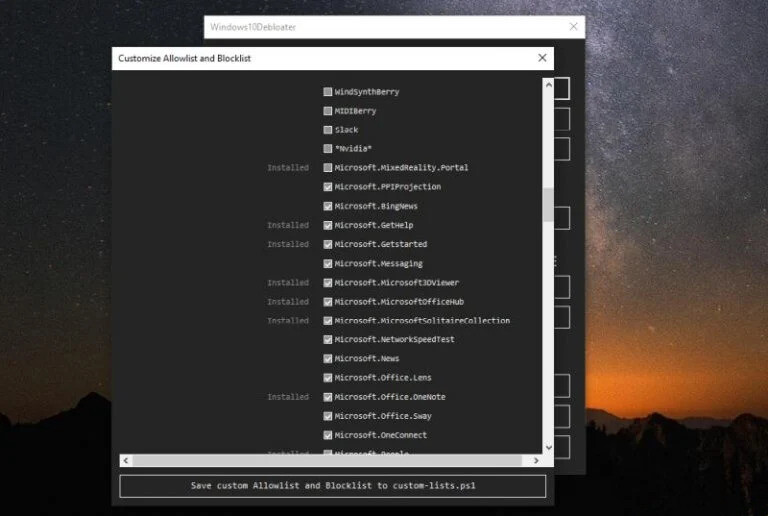
Using Windows Debloater
If you didn’t make any changes to the Blocklist, you can just select Remove All Bloatware and let the utility do its thing. While running, you’ll see the individual commands running in PowerShell.
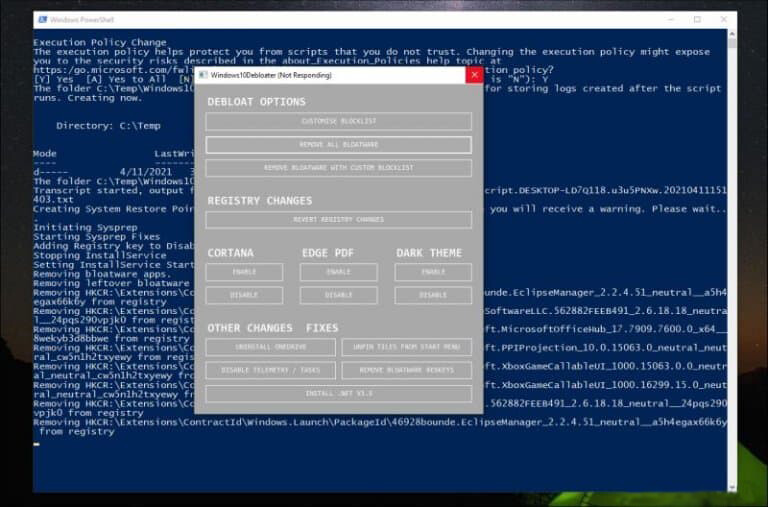
If, while the script is running, you see some error messages, it’s possible you didn’t correctly launch PowerShell as an administrator.
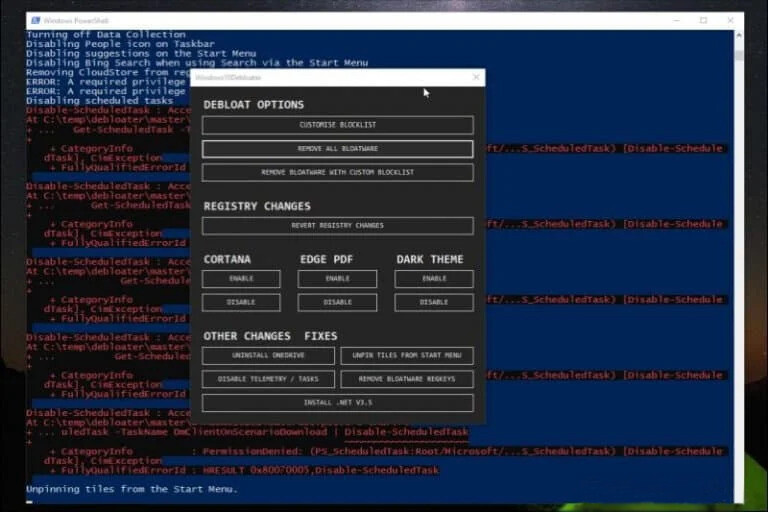
If this happens, you’ll need to close the GUI and then repeat the process above to launch the app again as administrator.
It’s important to make sure these commands run properly because default Windows 10 scheduled tasks are often unnecessary and consume far more system resources than they should.
Running Other Changes
After Windows10Debloater has removed all of the bloatware, there are a few other options you can use to clean up your Windows 10 installation further.
You can enable or disable Cortana, Edge PDF takeover (where Edge takes over as your default PDF application), and enable or disable Windows Dark Theme.
Most interesting are the Other Changes and Fixes in the bottom section. Here you can perform all of the following cleanup tasks.
• Uninstall OneDrive: Users have reported having difficulty completely uninstalling OneDrive from Windows 10. This script will clean up all traces of OneDrive.
• Unpin tiles from Start Menu: Annoyed with tiles on the Start menu? This script will remove it.
• Disable telemetry/tasks: Removes services Microsoft uses to gather bugs and other issues to improve the overall quality of the Windows OS.
• Remove bloatware regkeys: Cleans up any remaining registry keys following the bloatware cleanup script.
• Install .Net V3.5: Programmers are often annoyed that .NET framework isn’t present on Windows 10. This script will reinstall it.
You may not need to run most of these scripts. But if your intention is to make your Windows OS as efficient as possible, you should at least run Disable Telemetry/Tasks and Remove Bloatware Regkeys.
Running Unpin Tiles From Start Menu will also make your Start Menu launch more quickly and efficiently.
