Team OS : Your Only Destination To Custom OS !!
You are using an out of date browser. It may not display this or other websites correctly.
You should upgrade or use an alternative browser.
You should upgrade or use an alternative browser.
Torrent MPB Pure I & II (Combo)
- Thread starter Jerry_Xristos
- Start date
- Virus Total Result
- https://lookimg.com/images/2022/05/27/QzqOyd.png
Jerry_Xristos
🤴 Super Admin
- Downloaded
- 195.6 GB
- Uploaded
- 67.4 TB
- Ratio
- 353.04
- Seedbonus
- 3,859,707
- Upload Count
- 365 (416)
Member for 9 years
Windows store and WU are gone, so no you can'tAny way to make windows store/xbox apps working on this build?
shinigamii007
Member
- Downloaded
- 112.2 GB
- Uploaded
- 81.2 GB
- Ratio
- 0.72
- Seedbonus
- 1,491
- Upload Count
- 0 (0)
Member for 6 years
Tcaxe's best builds combined. This is nice.
scoop9111
Member
- Downloaded
- 34.7 GB
- Uploaded
- 29 GB
- Ratio
- 0.83
- Seedbonus
- 163
- Upload Count
- 0 (0)
Member for 6 years
Awesome ,Blazing fast , Thanks for sharing this beauty @Jerry_Xristos and @tomeCar . One of the best window 10 build. Looking forward for same treatment in Window 11 too.
B370COY
Member
- Downloaded
- 56.2 GB
- Uploaded
- 13.1 TB
- Ratio
- 238.62
- Seedbonus
- 85,999
- Upload Count
- 0 (0)
Member for 4 years
Nice Windows build. Thank's for sharing @Jerry_Xristos. Much appreciated..
- Downloaded
- 28.4 GB
- Uploaded
- 15.6 GB
- Ratio
- 0.55
- Seedbonus
- 21
- Upload Count
- 0 (0)
Member for 3 years
Beautiful windows. Nice. Hard Work.
- Downloaded
- 118.2 GB
- Uploaded
- 42.3 TB
- Ratio
- 366.74
- Seedbonus
- 1,884,519
- Upload Count
- 0 (0)
Member for 9 years
treasures being updated, brought back to life by you,
but with that special Jerry_Xristos touch.
Absolutely awesome.
rajesh001
Member
- Downloaded
- 23.3 GB
- Uploaded
- 8.6 GB
- Ratio
- 0.37
- Seedbonus
- 17
- Upload Count
- 0 (0)
Member for 2 years
File Explorer Folder View Settings Not Saving
any fixUPDATE - issue fixed
If you find that your Windows 11/10 forgets Folder View settings or does not remember it, you can try this registry modification. The usual way to reset a Folder Type View Settings is as follows: Open Explorer > Folder Options (Called File Explorer Options in Windows 10) > View tab > Reset Folders OK > Apply/OK.
You must be registered for see links
If you want Windows to remember Folder View settings, you have to select the Remember each folder’s view settings checkbox under the Advanced settings menu on the View tab of Folder Options in Control Panel. But even if you have selected the Remember each folder’s view settings checkbox, but your Windows does not remember your folder settings, then this article may interest you.Specifically, you may be facing the following issues in Windows 10/8/7, Windows Vista or Windows XP:
- Microsoft Windows does not remember the View settings for a folder when you reopen the folder. That is, even the Thumbnails, Tiles, Icons, List, Details, etc., settings are not remembered.
- Windows does not remember the size or the position of a folder window when you reopen the folder.
- An incorrect thumbnail image is displayed for a folder.
- The thumbnail image does not appear in a folder.
Windows 11/10 forgets Folder View settings
Windows may keep forgetting the folder type view settings. This occurs because, by default, Windows Vista and later is set to remember folder view settings for only 5000 folders. In Windows XP it was 400 but has been increased in Windows Vista, it is 5000. The way out is to increase this value to, say, 10000 folders.You can do so as follows:
Open regedit and navigate to the following Registry key:
Code:
HKEY_CURRENT_USER\Software\Classes\Local Settings\Software\Microsoft\Windows\ShellNext right click BagMRU Size > Click Modify.
Select Decimal and type 10000 (or in the Hexadecimal base type 2710). Click OK. Reboot.
Windows does not remember folder view settings
While you can always edit the registry manually above, the details of which can be found in KB813711 to correct this issue, you might instead want to run the
You must be registered for see links
and let it fix the problem for you. This package scans your computer and detects if the computer is running Windows XP, Windows Vista, or Windows 7.For example, this MATS package verifies that one of the following conditions is true:
The NoSaveSettings registry value in the following registry subkey does not equal to 1:
HKEY_CURRENT_USER\Software\Microsoft\Windows\CurrentVersion\Policies\Explorer
Additionally, the BagMRU Size registry value in the following registry subkey does not exist or is less than 5000:
HKEY_CURRENT_USER\Software\Classes\Local Settings\Software\Microsoft\Windows\Shell\BagMRU
The highest subkey number in the following registry subkey is greater than 20% of the BagMRU Size registry value:
HKEY_CURRENT_USER\Software\Classes\Local Settings\Software\Microsoft\Windows\Shell\Bags
Incidentally, this MATS package will also fix other explorer.exe errors like:
- Can’t empty the Recycle Bin in Windows XP or Windows Vista
- The file or folder does not exist error in Windows Vista
- Network or file permission or folder does not exist error
- Can’t select multiple items after upgrading from Windows XP to Windows Vista
- Icons change incorrectly in Windows.
You must be registered for see links
to Reset the Folder View to Default. This post will help you
You must be registered for see links
in Windows if you want to and this one shows how to
You must be registered for see links
in Windows 11/10.But now window title bar name not showing
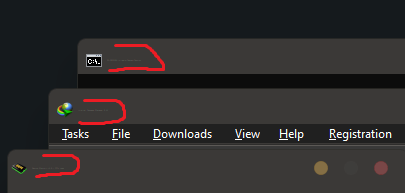
Last edited by a moderator:
Jerry_Xristos
🤴 Super Admin
- Downloaded
- 195.6 GB
- Uploaded
- 67.4 TB
- Ratio
- 353.04
- Seedbonus
- 3,859,707
- Upload Count
- 365 (416)
Member for 9 years
Sorry, I have removed your outside link, its not aloud.File Explorer Folder View Settings Not Saving
any fix
UPDATE - issue fixed
If you find that your Windows 11/10 forgets Folder View settings or does not remember it, you can try this registry modification. The usual way to reset a Folder Type View Settings is as follows: Open Explorer > Folder Options (Called File Explorer Options in Windows 10) > View tab > Reset Folders OK > Apply/OK.
You must be registered for see linksIf you want Windows to remember Folder View settings, you have to select the Remember each folder’s view settings checkbox under the Advanced settings menu on the View tab of Folder Options in Control Panel. But even if you have selected the Remember each folder’s view settings checkbox, but your Windows does not remember your folder settings, then this article may interest you.
Specifically, you may be facing the following issues in Windows 10/8/7, Windows Vista or Windows XP:
- Microsoft Windows does not remember the View settings for a folder when you reopen the folder. That is, even the Thumbnails, Tiles, Icons, List, Details, etc., settings are not remembered.
- Windows does not remember the size or the position of a folder window when you reopen the folder.
- An incorrect thumbnail image is displayed for a folder.
- The thumbnail image does not appear in a folder.
Windows 11/10 forgets Folder View settings
Windows may keep forgetting the folder type view settings. This occurs because, by default, Windows Vista and later is set to remember folder view settings for only 5000 folders. In Windows XP it was 400 but has been increased in Windows Vista, it is 5000. The way out is to increase this value to, say, 10000 folders.
You can do so as follows:
Open regedit and navigate to the following Registry key:
In the right-side pane, right-click > New > DWORD (32-bit) Value > Name it BagMRU Size.Code:HKEY_CURRENT_USER\Software\Classes\Local Settings\Software\Microsoft\Windows\Shell
Next right click BagMRU Size > Click Modify.
Select Decimal and type 10000 (or in the Hexadecimal base type 2710). Click OK. Reboot.
Windows does not remember folder view settings
While you can always edit the registry manually above, the details of which can be found in KB813711 to correct this issue, you might instead want to run theYou must be registered for see linksand let it fix the problem for you. This package scans your computer and detects if the computer is running Windows XP, Windows Vista, or Windows 7.
For example, this MATS package verifies that one of the following conditions is true:
The NoSaveSettings registry value in the following registry subkey does not equal to 1:
HKEY_CURRENT_USER\Software\Microsoft\Windows\CurrentVersion\Policies\Explorer
Additionally, the BagMRU Size registry value in the following registry subkey does not exist or is less than 5000:
HKEY_CURRENT_USER\Software\Classes\Local Settings\Software\Microsoft\Windows\Shell\BagMRU
The highest subkey number in the following registry subkey is greater than 20% of the BagMRU Size registry value:
HKEY_CURRENT_USER\Software\Classes\Local Settings\Software\Microsoft\Windows\Shell\Bags
Incidentally, this MATS package will also fix other explorer.exe errors like:
You can also use
- Can’t empty the Recycle Bin in Windows XP or Windows Vista
- The file or folder does not exist error in Windows Vista
- Network or file permission or folder does not exist error
- Can’t select multiple items after upgrading from Windows XP to Windows Vista
- Icons change incorrectly in Windows.
You must be registered for see linksto Reset the Folder View to Default. This post will help youYou must be registered for see linksin Windows if you want to and this one shows how toYou must be registered for see linksin Windows 11/10.
But now window title bar name not showing
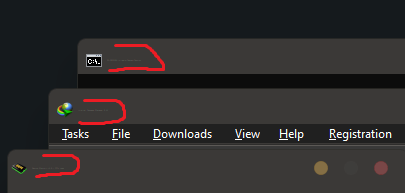
Instead of the link I have written down the solution.
Thank you for sharing it here with us.
xtreme698866
Member
- Downloaded
- 13 GB
- Uploaded
- 5 GB
- Ratio
- 0.39
- Seedbonus
- 17
- Upload Count
- 0 (0)
Member for 5 years
thank you so much very nice os
Jerry_Xristos
🤴 Super Admin
- Downloaded
- 195.6 GB
- Uploaded
- 67.4 TB
- Ratio
- 353.04
- Seedbonus
- 3,859,707
- Upload Count
- 365 (416)
Member for 9 years
I can't understand what you want?folder not set y ur window
not set folder list problem ur all windo fix dis problem
Be more spesific or upload an image if you can
vinod2403
Member
- Downloaded
- 16.5 GB
- Uploaded
- 5 GB
- Ratio
- 0.3
- Seedbonus
- 1
- Upload Count
- 0 (0)
Member for 2 years
for window title bar textFile Explorer Folder View Settings Not Saving
any fix
UPDATE - issue fixed
If you find that your Windows 11/10 forgets Folder View settings or does not remember it, you can try this registry modification. The usual way to reset a Folder Type View Settings is as follows: Open Explorer > Folder Options (Called File Explorer Options in Windows 10) > View tab > Reset Folders OK > Apply/OK.
You must be registered for see linksIf you want Windows to remember Folder View settings, you have to select the Remember each folder’s view settings checkbox under the Advanced settings menu on the View tab of Folder Options in Control Panel. But even if you have selected the Remember each folder’s view settings checkbox, but your Windows does not remember your folder settings, then this article may interest you.
Specifically, you may be facing the following issues in Windows 10/8/7, Windows Vista or Windows XP:
- Microsoft Windows does not remember the View settings for a folder when you reopen the folder. That is, even the Thumbnails, Tiles, Icons, List, Details, etc., settings are not remembered.
- Windows does not remember the size or the position of a folder window when you reopen the folder.
- An incorrect thumbnail image is displayed for a folder.
- The thumbnail image does not appear in a folder.
Windows 11/10 forgets Folder View settings
Windows may keep forgetting the folder type view settings. This occurs because, by default, Windows Vista and later is set to remember folder view settings for only 5000 folders. In Windows XP it was 400 but has been increased in Windows Vista, it is 5000. The way out is to increase this value to, say, 10000 folders.
You can do so as follows:
Open regedit and navigate to the following Registry key:
In the right-side pane, right-click > New > DWORD (32-bit) Value > Name it BagMRU Size.Code:HKEY_CURRENT_USER\Software\Classes\Local Settings\Software\Microsoft\Windows\Shell
Next right click BagMRU Size > Click Modify.
Select Decimal and type 10000 (or in the Hexadecimal base type 2710). Click OK. Reboot.
Windows does not remember folder view settings
While you can always edit the registry manually above, the details of which can be found in KB813711 to correct this issue, you might instead want to run theYou must be registered for see linksand let it fix the problem for you. This package scans your computer and detects if the computer is running Windows XP, Windows Vista, or Windows 7.
For example, this MATS package verifies that one of the following conditions is true:
The NoSaveSettings registry value in the following registry subkey does not equal to 1:
HKEY_CURRENT_USER\Software\Microsoft\Windows\CurrentVersion\Policies\Explorer
Additionally, the BagMRU Size registry value in the following registry subkey does not exist or is less than 5000:
HKEY_CURRENT_USER\Software\Classes\Local Settings\Software\Microsoft\Windows\Shell\BagMRU
The highest subkey number in the following registry subkey is greater than 20% of the BagMRU Size registry value:
HKEY_CURRENT_USER\Software\Classes\Local Settings\Software\Microsoft\Windows\Shell\Bags
Incidentally, this MATS package will also fix other explorer.exe errors like:
You can also use
- Can’t empty the Recycle Bin in Windows XP or Windows Vista
- The file or folder does not exist error in Windows Vista
- Network or file permission or folder does not exist error
- Can’t select multiple items after upgrading from Windows XP to Windows Vista
- Icons change incorrectly in Windows.
You must be registered for see linksto Reset the Folder View to Default. This post will help youYou must be registered for see linksin Windows if you want to and this one shows how toYou must be registered for see linksin Windows 11/10.
But now window title bar name not showing
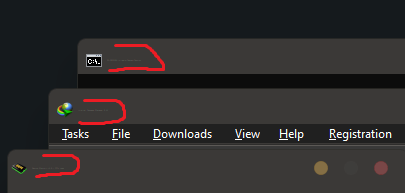
open winaero tweker search window title bar select font "Segoe UI" and then set font size "11"
save and reboot system
Uncle Mac
🤴 Super Admin
- Downloaded
- 91.3 GB
- Uploaded
- 306.3 TB
- Ratio
- 3434.42
- Seedbonus
- 3,466,908
- Upload Count
- 333 (352)
Member for 10 years
You have failed to maintain ratio.. Nothing morefailed no file...help please bro
- Downloaded
- 1.8 TB
- Uploaded
- 1,404.1 TB
- Ratio
- 778.06
- Seedbonus
- 18,747
- Upload Count
- 870 (869)
Member for 8 years
This link may help you...failed no file...help please bro
