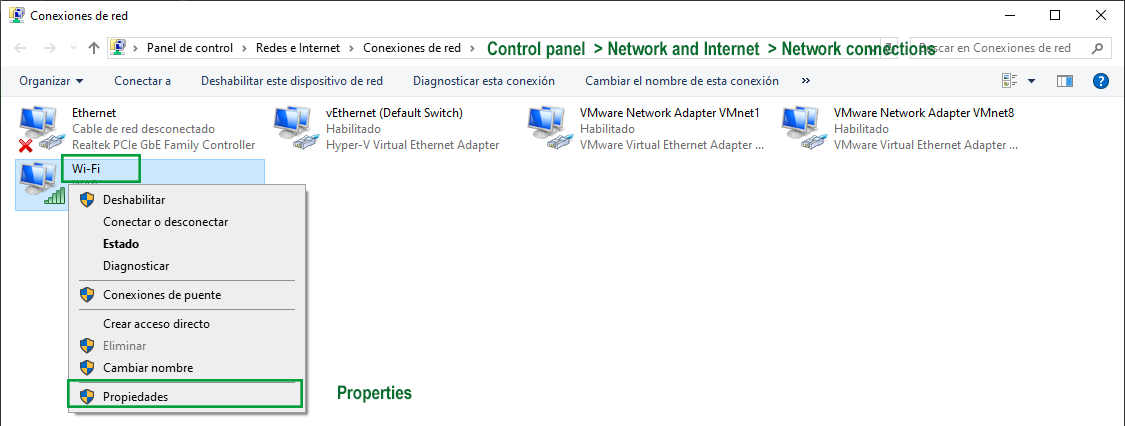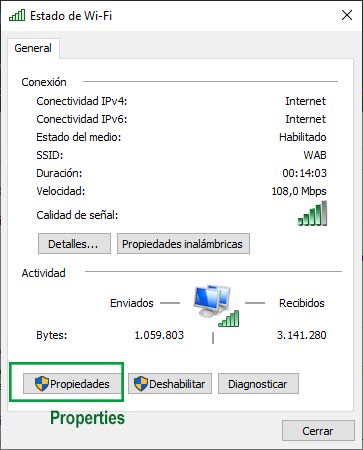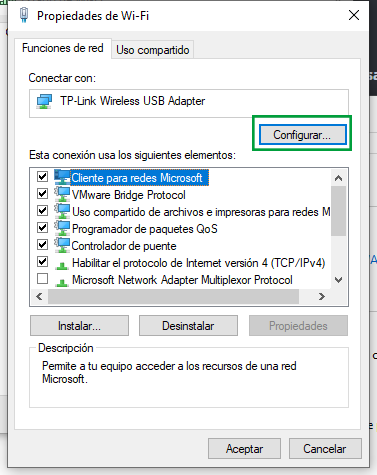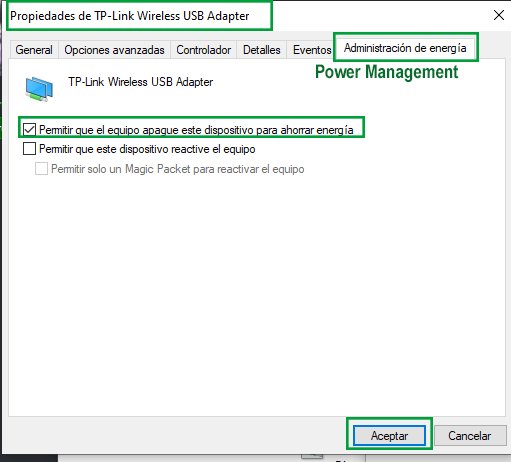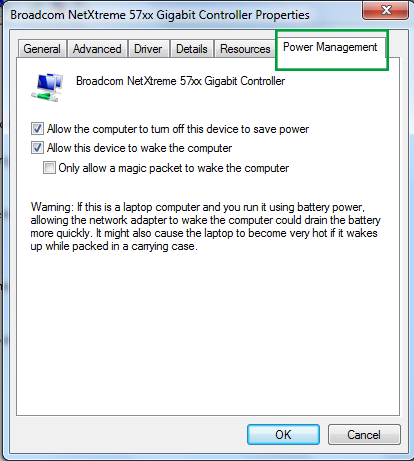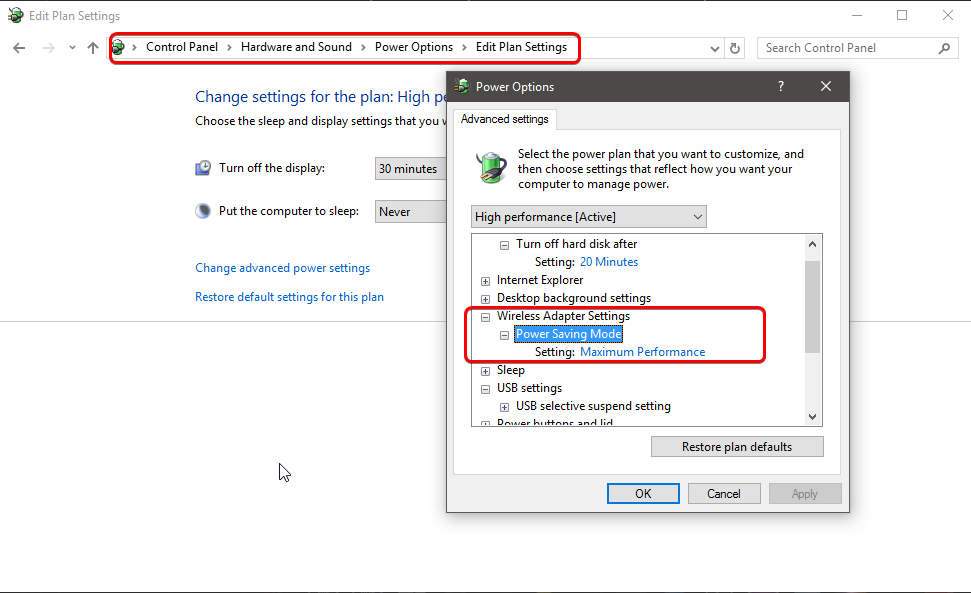- Downloaded
- 3.7 GB
- Uploaded
- 5 GB
- Ratio
- 1.36
- Seedbonus
- 0
- Upload Count
- 0 (0)
Member for 5 years
Hi,
I have installed Windows 10 1903 Version but the Wifi is not working normally. It works when I sleep the system then bring it back to working mode. (*My Discovery)
Normally it is not working like clicking the WiFi button and "ON".
Can any smart brain tell me what is it causing?
I really appreciate that.
Thank you.
I have installed Windows 10 1903 Version but the Wifi is not working normally. It works when I sleep the system then bring it back to working mode. (*My Discovery)
Normally it is not working like clicking the WiFi button and "ON".
Can any smart brain tell me what is it causing?
I really appreciate that.
Thank you.